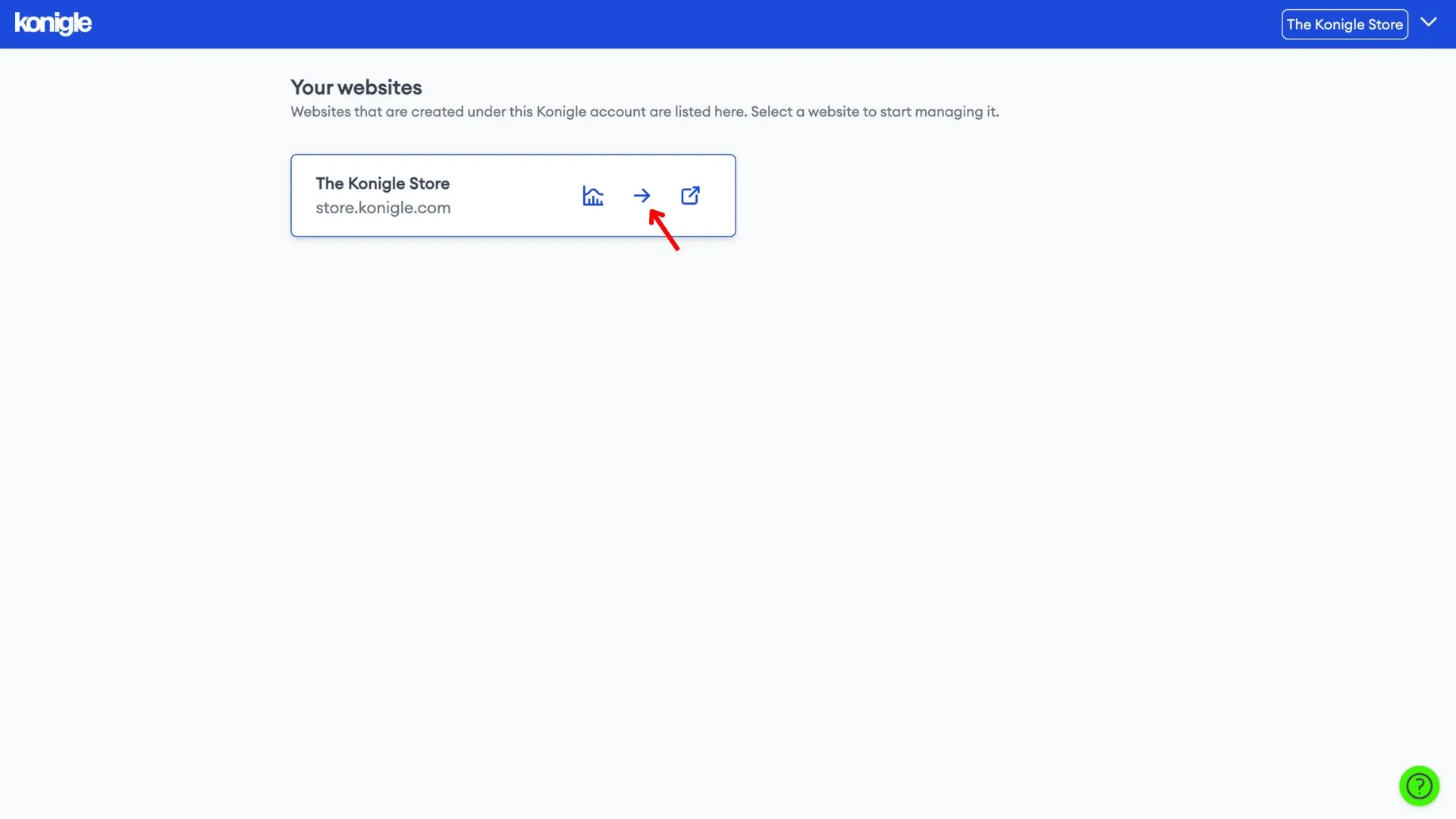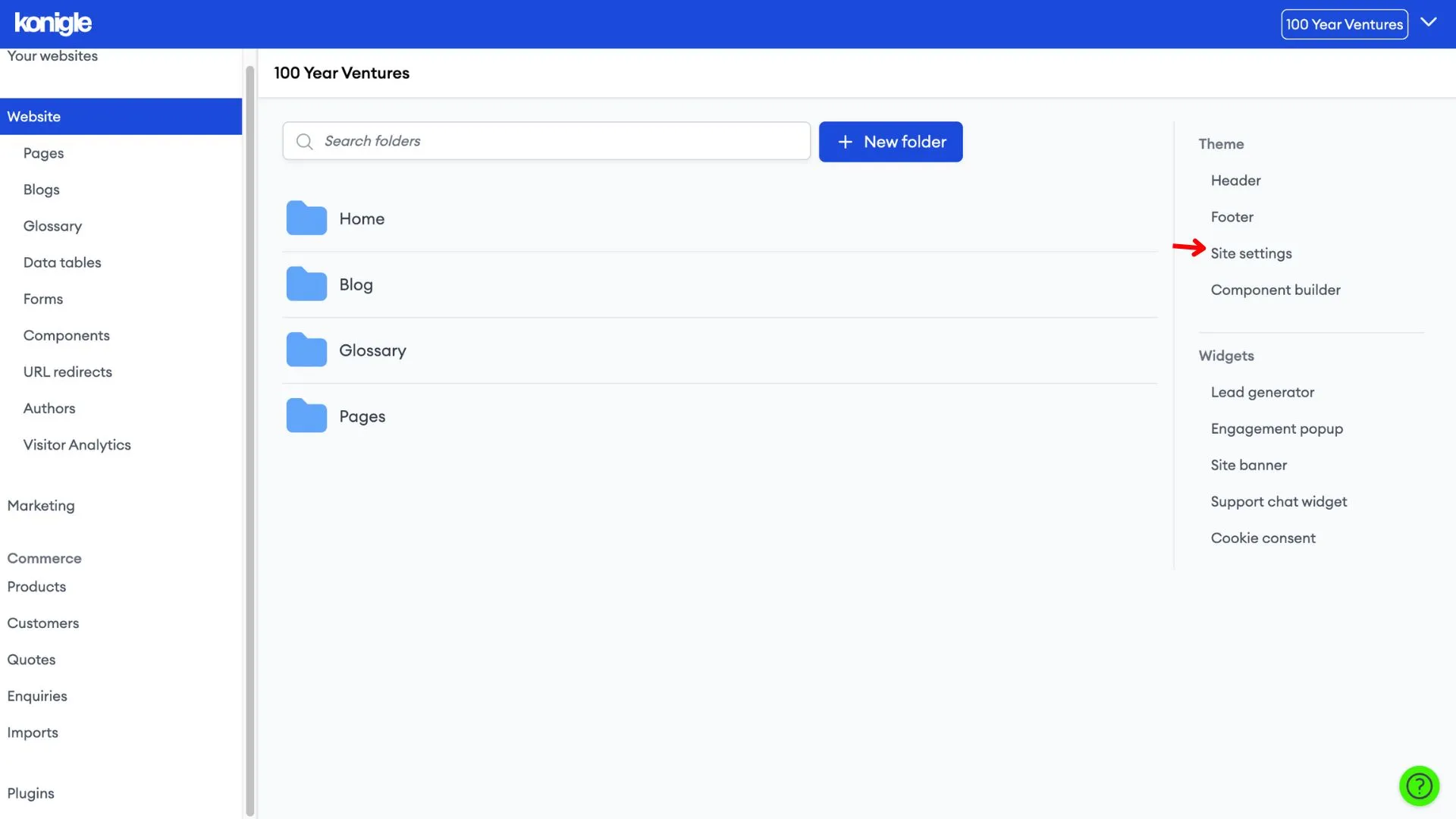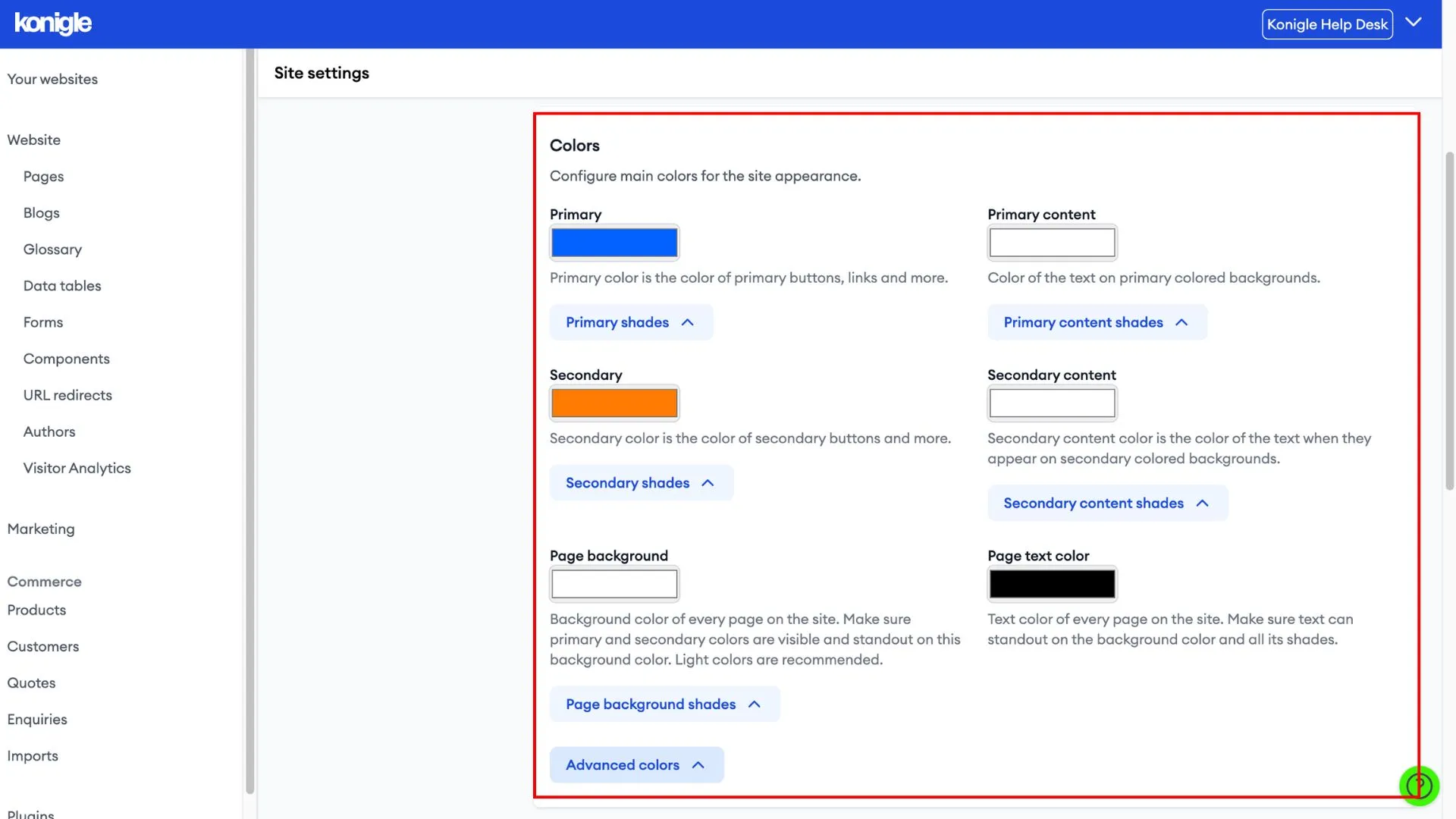April 30, 2024
How to change website colours?
When starting to build a website, configuring your website design is one of the key steps. To learn more about website theming, read our Website Theming Guide.
Change your website colour
1. Select the website you wish to edit and go to Site setting.
2. Under Colors, configure the primary, secondary, page background, and font colors. Save after changing.
- Primary color is the color of primary buttons, links, and more
- Secondary color is the color of secondary buttons and more
- Background color is the website's page color
- Content color is color of the texts on the website
Frequently Asked Questions (FAQs)
Can I change the colour of a website?
No, you cannot directly change the colour scheme of a website you're visiting. The website owner or designer controls the website's design and colours.
How do I make my website more colorful?
There are several ways to make your website more colourful, but it's important to do so strategically for an aesthetically pleasing and user-friendly experience.