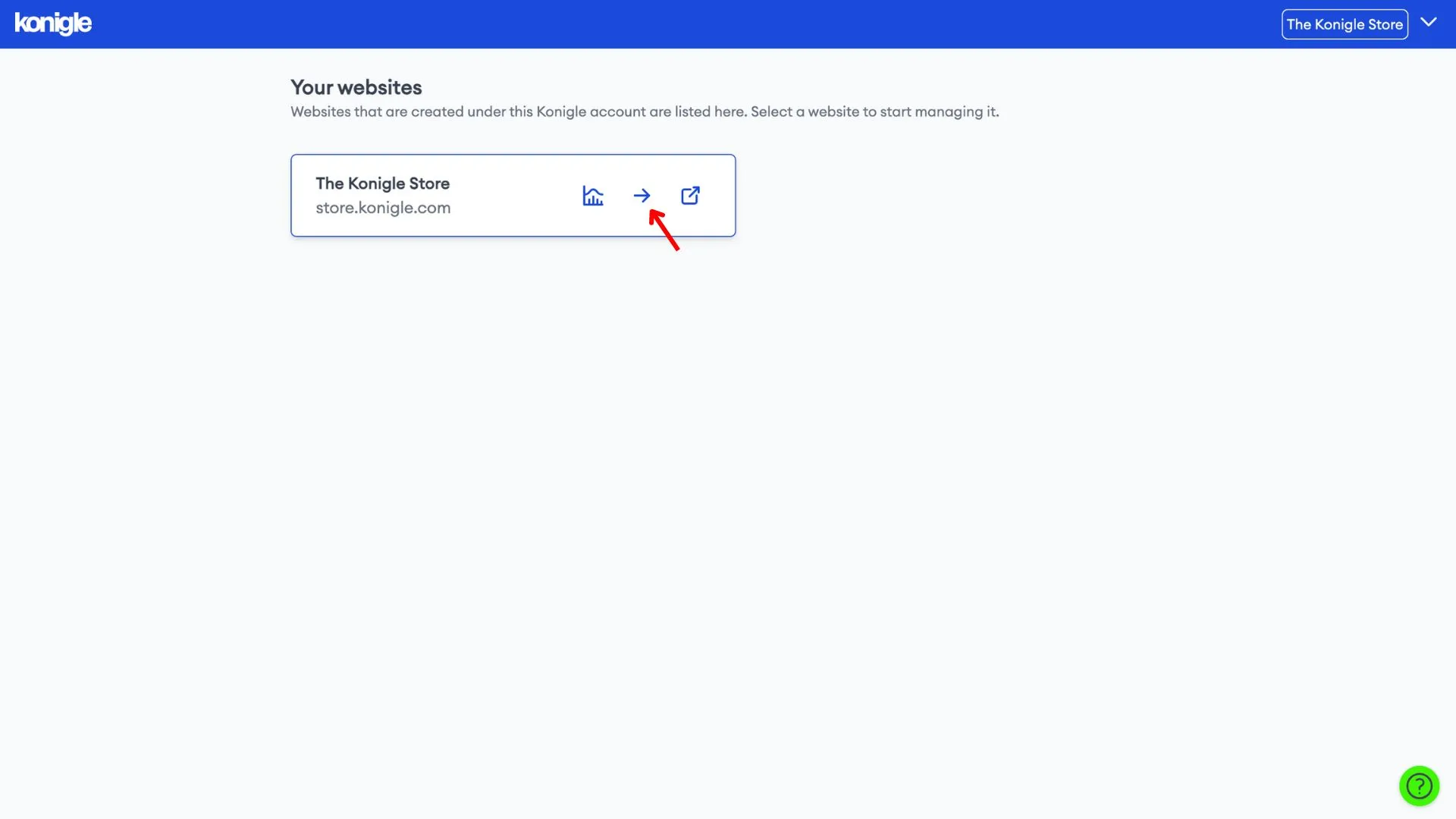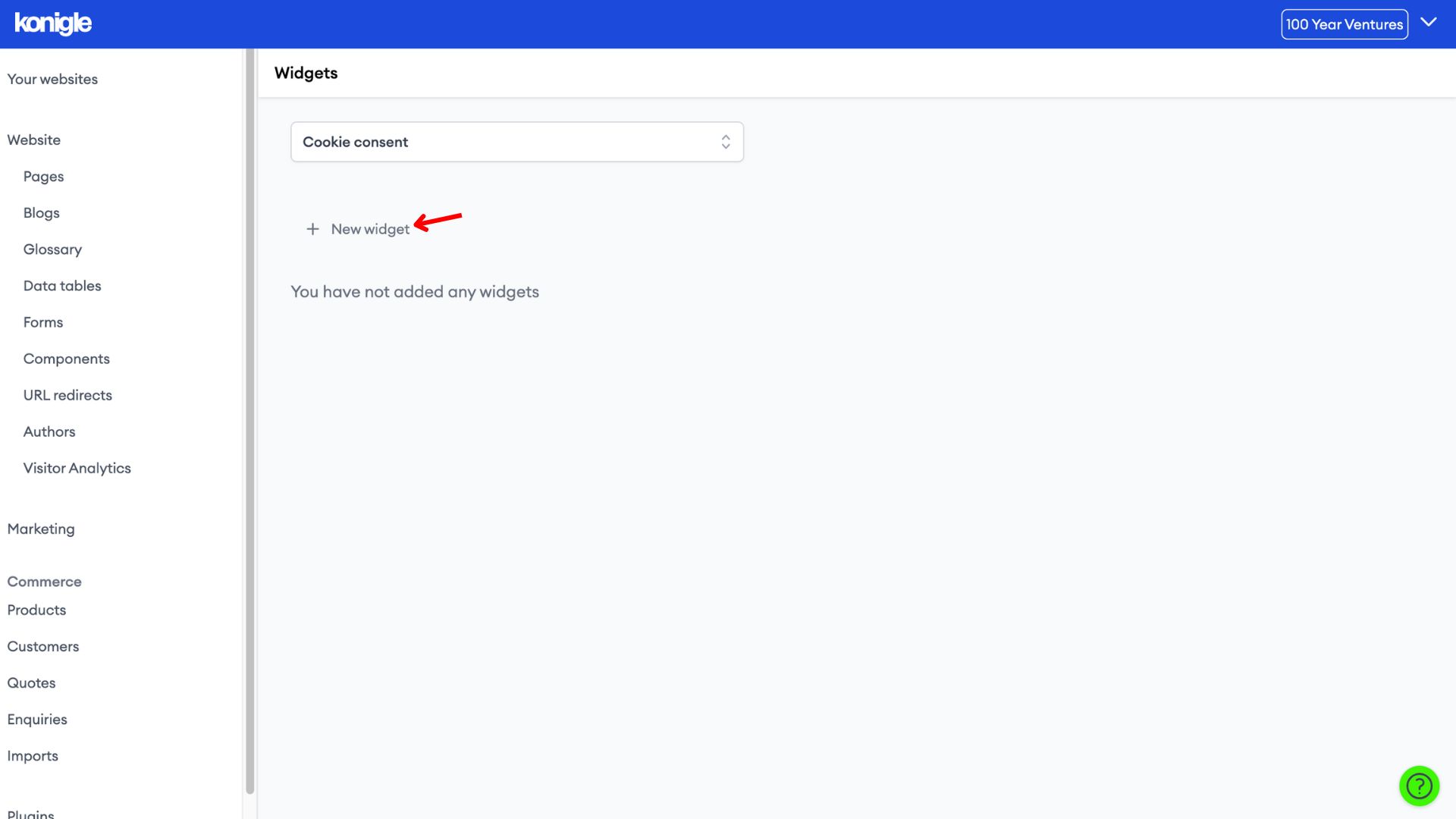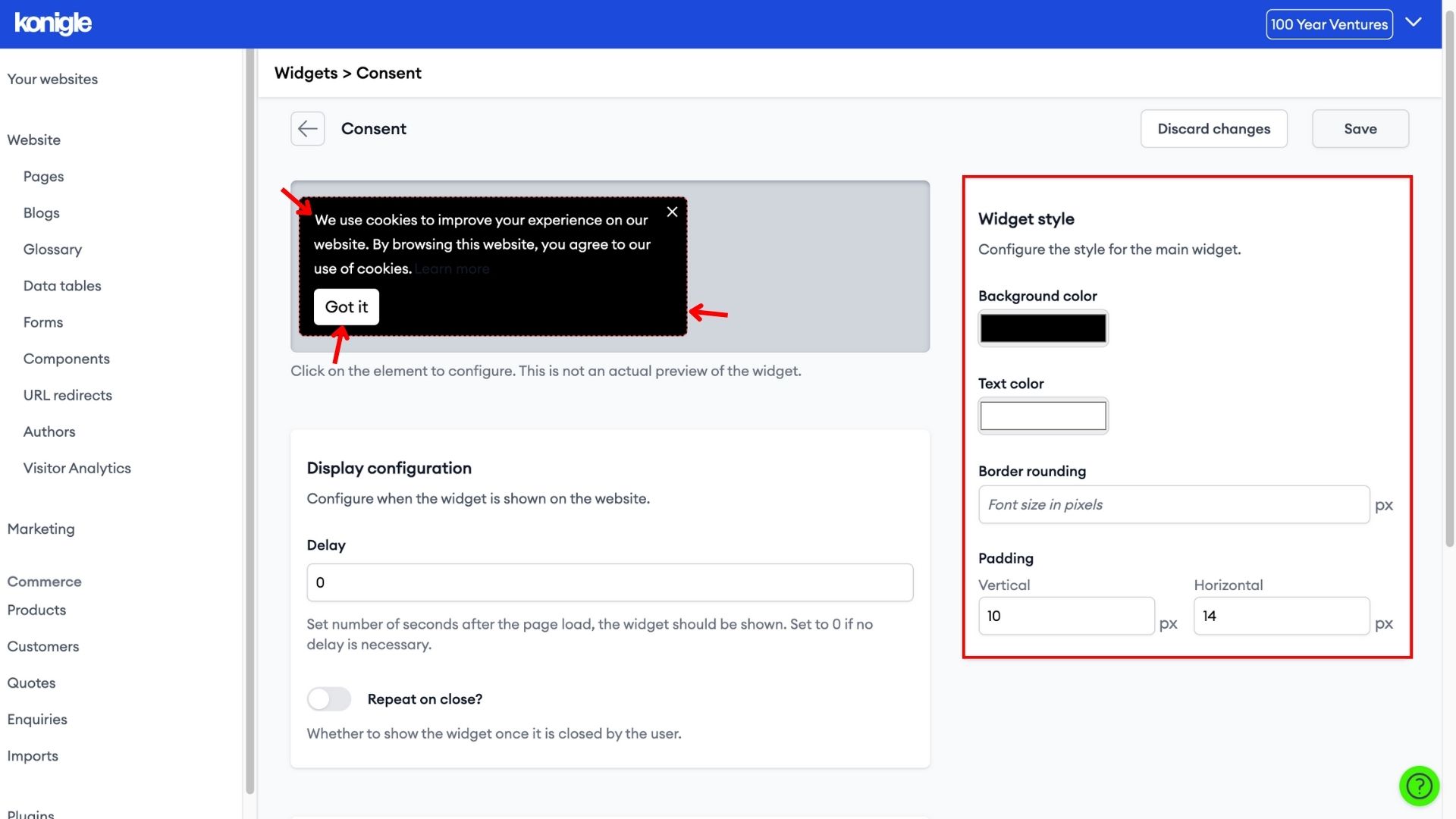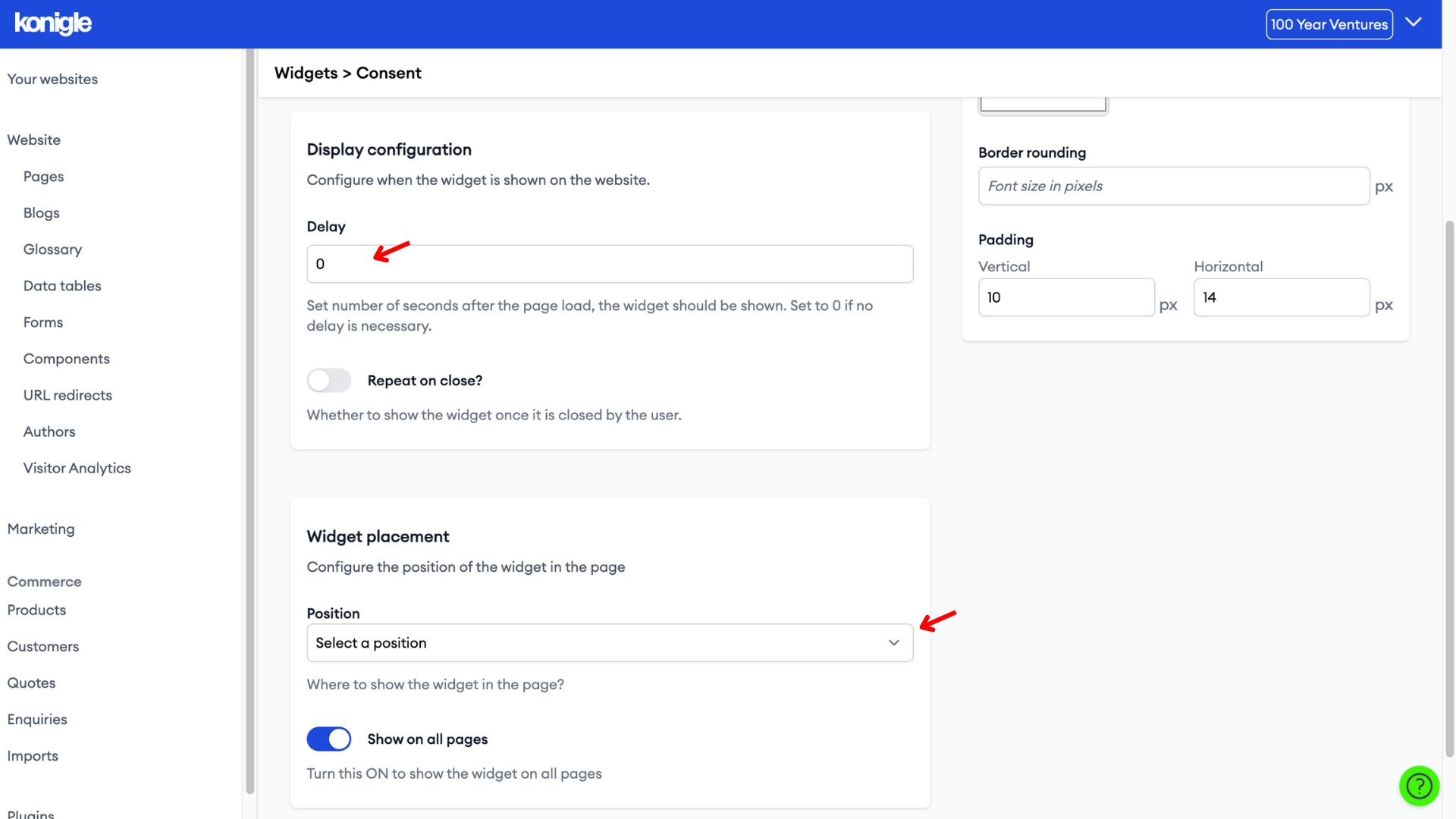March 26, 2024
How to add a Cookies Consent Banner to your website?
Create a Cookie Consent Banner
1. Select the website you wish to edit and go to the Cookie consent widget.
2. Add a new widget and give it a name.
Edit the Cookie Consent Banner
1. Configure the content and colour of the widget to be placed on your website.
2. Next, configure when and where the widget is shown on the website. Save to finalise changes made.
Frequently Asked Questions (FAQs)
How do you show cookie consent?
Here are some popular methods for displaying cookie consent:
- Cookie Banner: A visible banner appears at the top or bottom of the webpage when a user first visits your site. The banner explains cookie usage and offers buttons for "Accept" and potentially "Reject" or "Settings" for more granular control.
- Slide-in/Pop-up: Similar to a banner, but this notification pops up in the center of the screen and may require the user to take action (e.g., clicking "Accept") before they can fully interact with the website.
- Cookie Preference Center: A dedicated page explains cookie usage and provides options for users to customise their consent preferences for different cookie categories. This is often linked from the initial cookie banner.