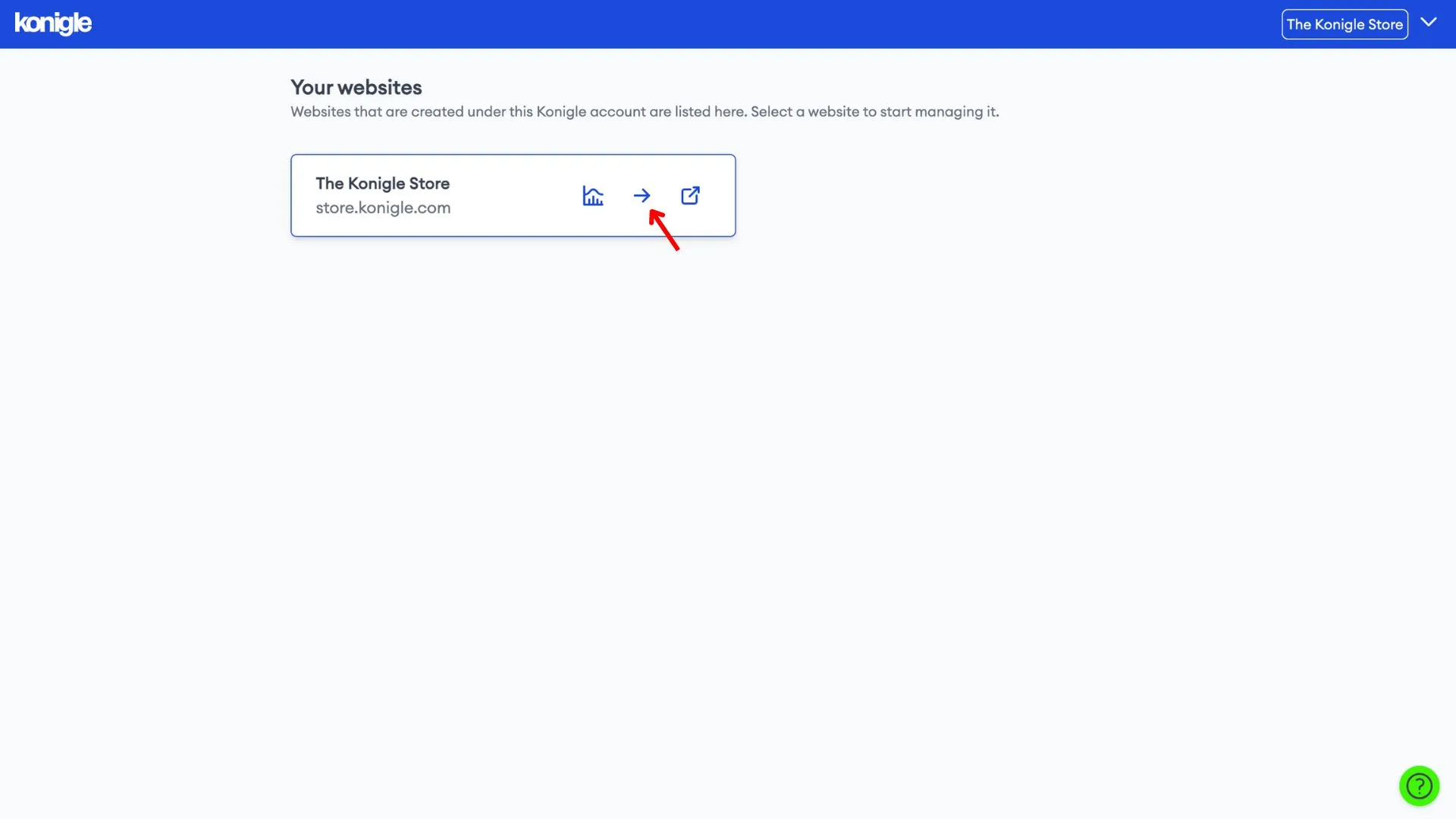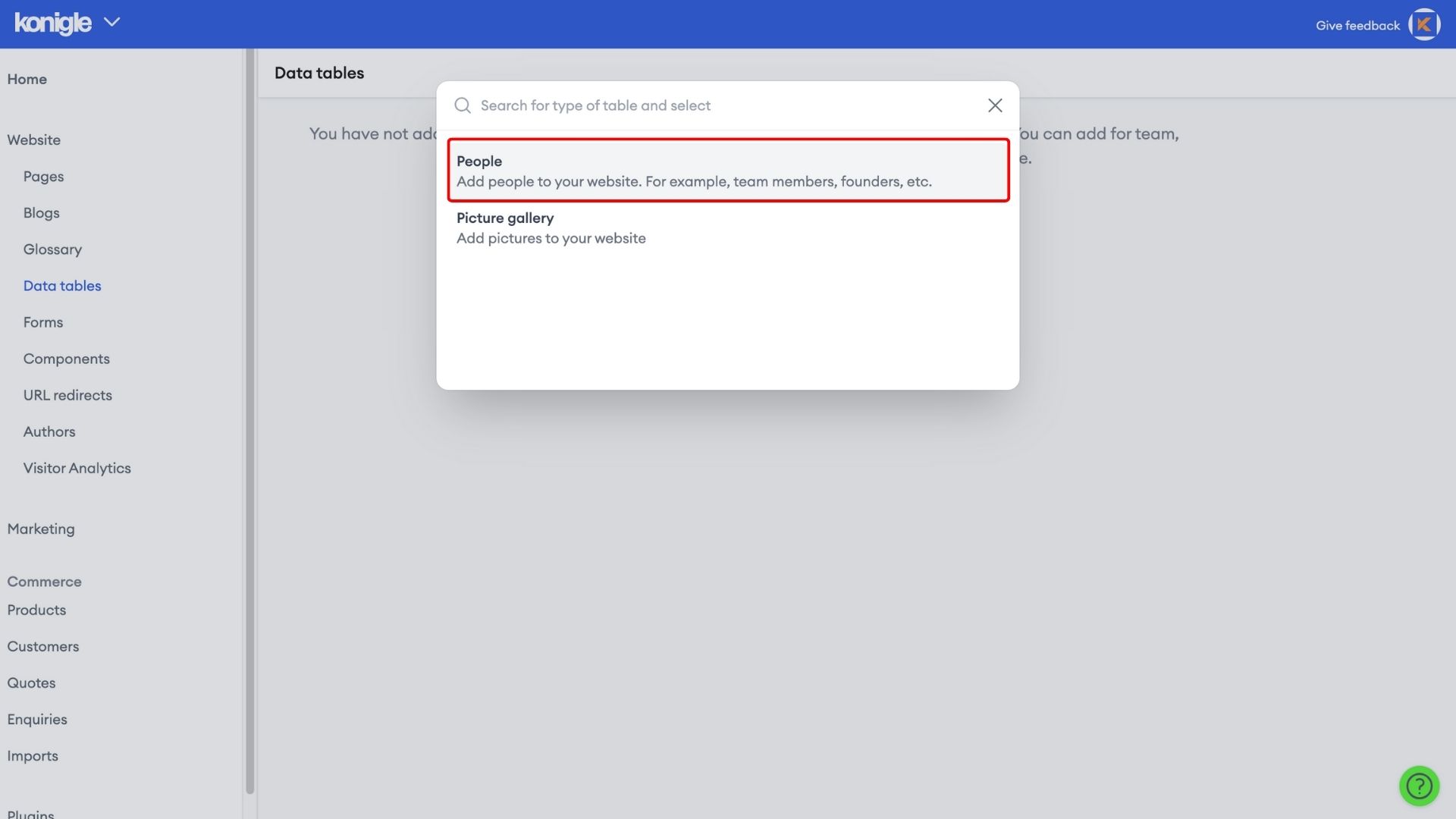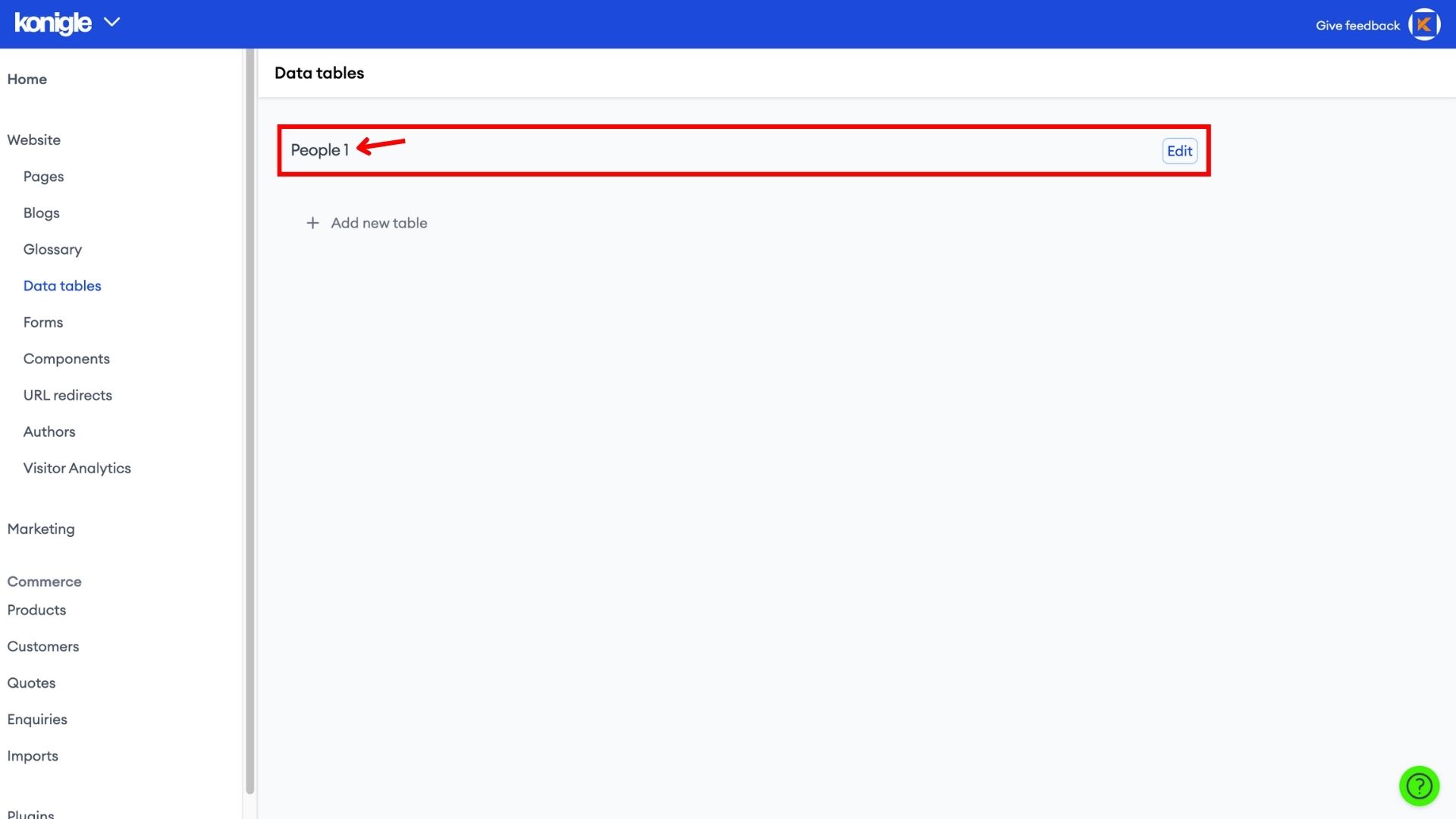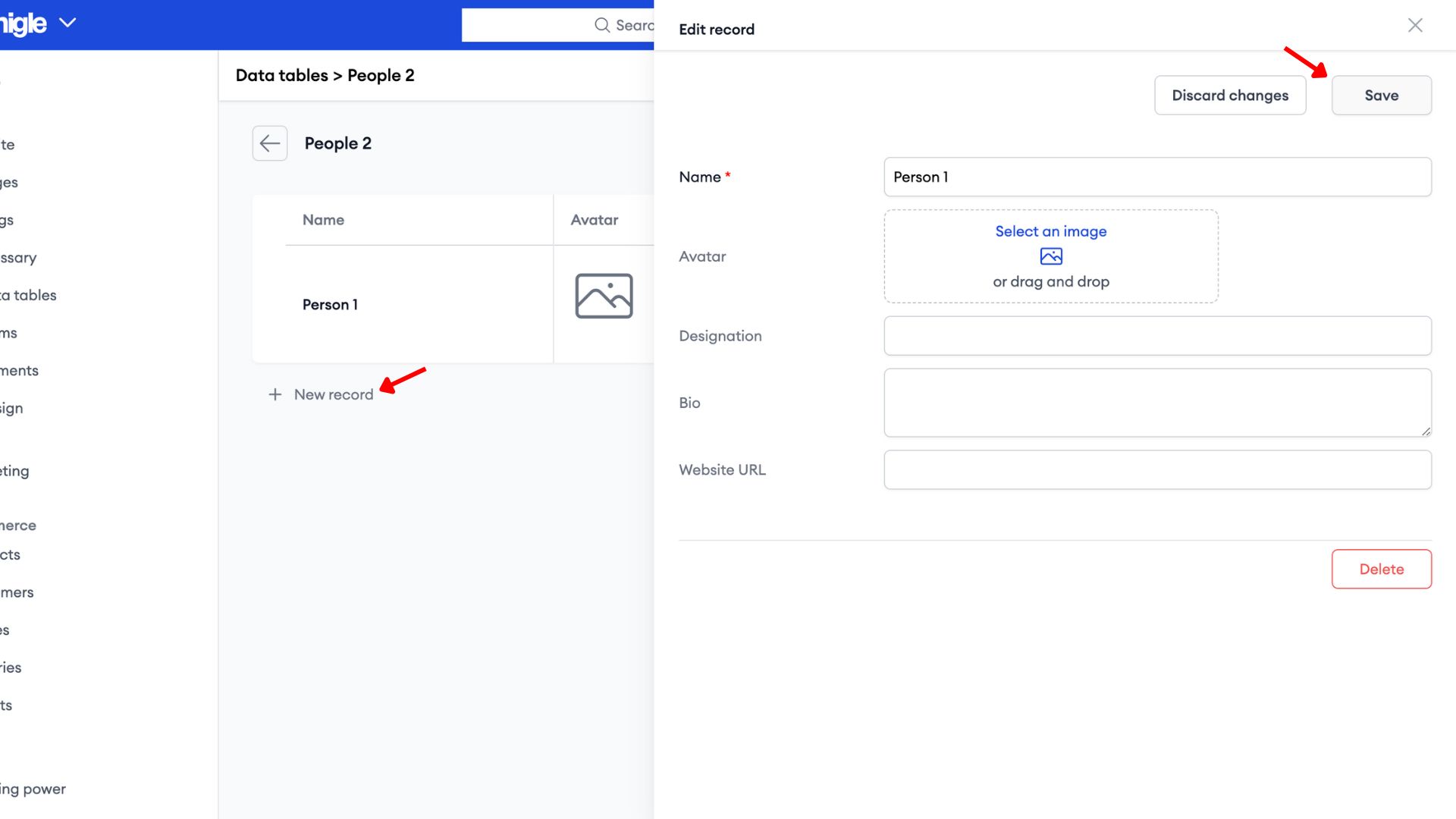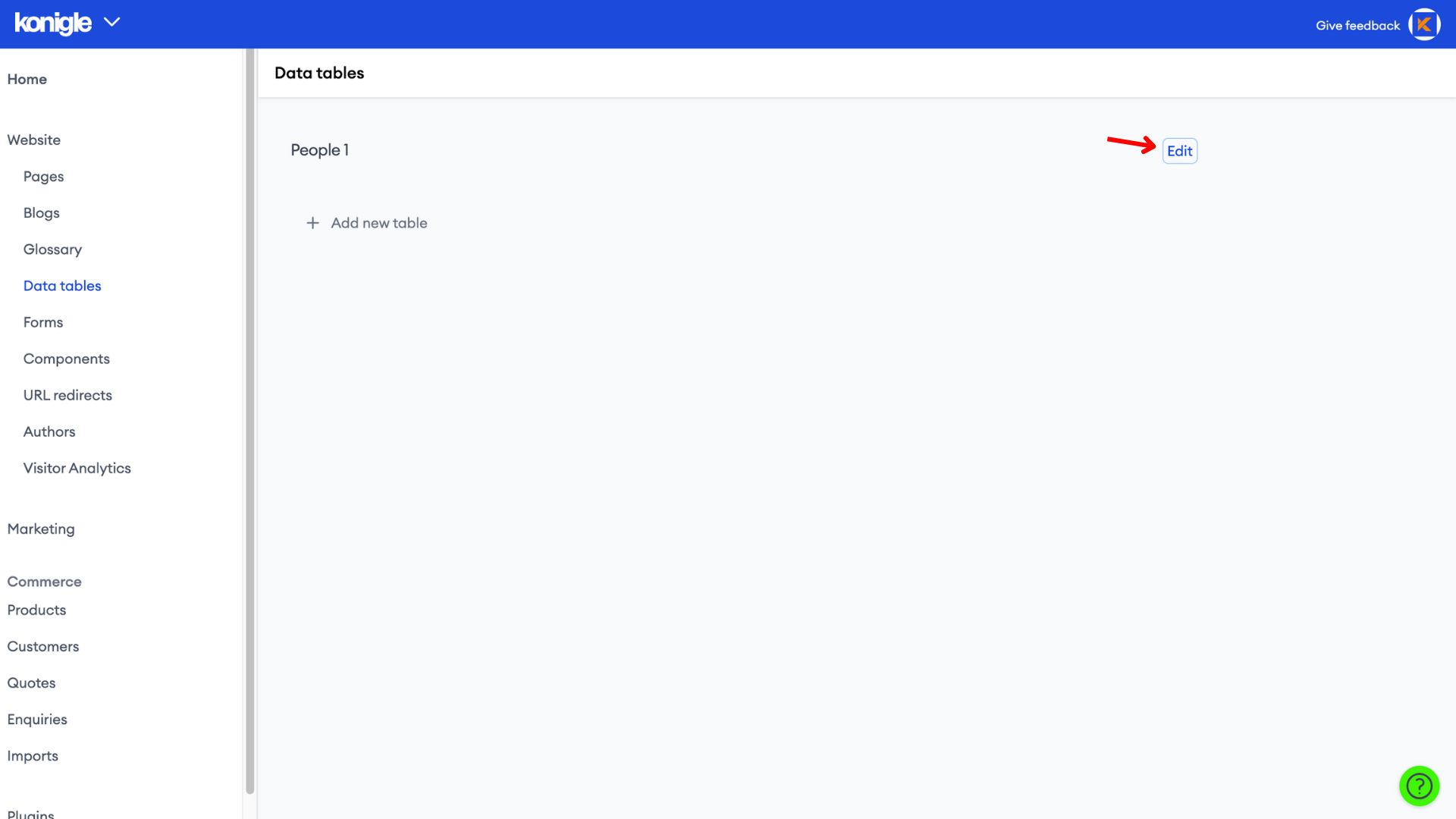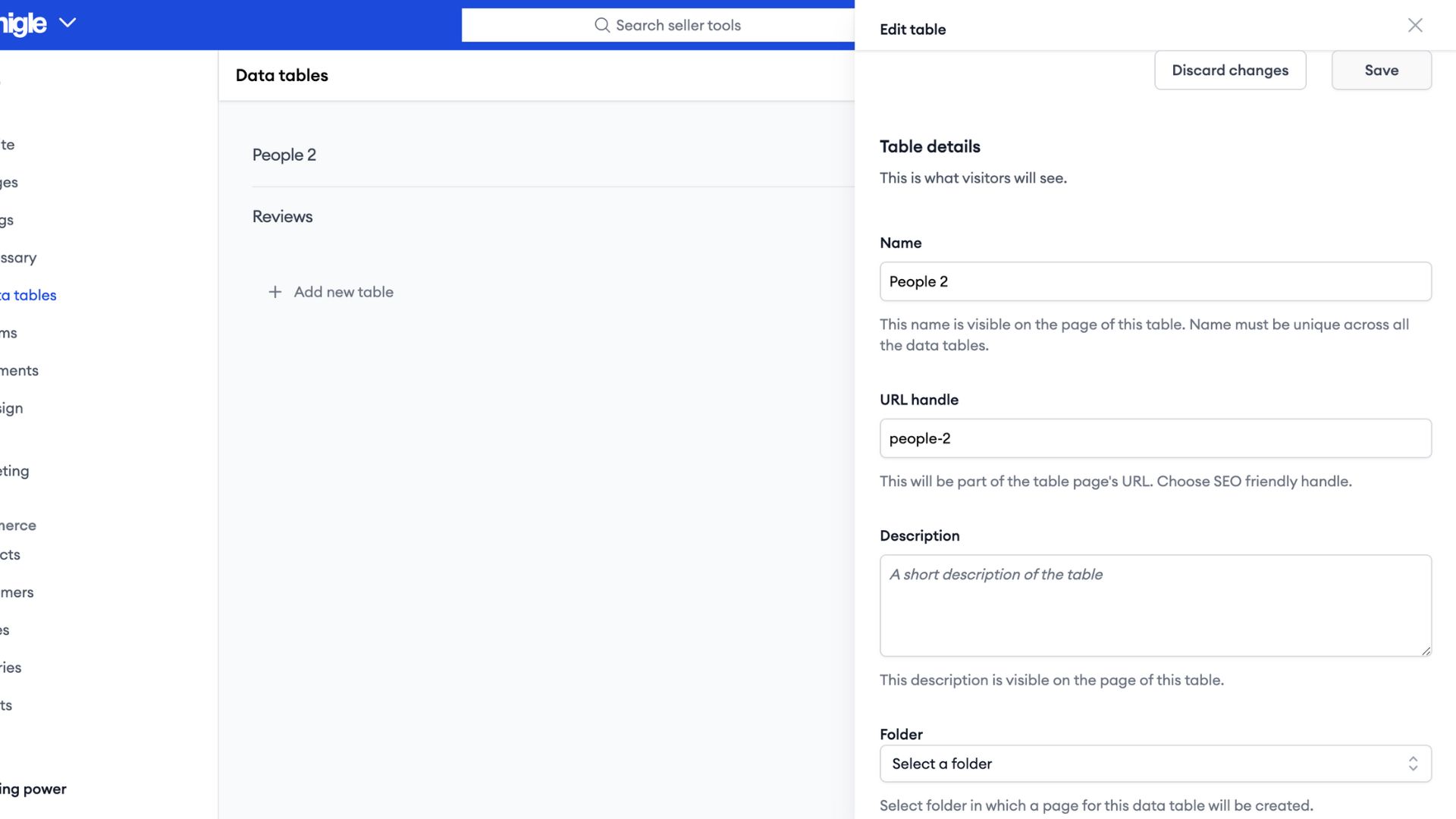October 1, 2023
How to add Data tables?
Create a Data table
1. Select the website you wish to edit and go to Data tables to add a new table.
Edit the data table
1. A new data table will be generated. Click on the title to edit.
2. Add New records and make edits in the sidebar as seen below. Then Save to finalise.
Add the Data table to your website
1. After all information has been added to the Data table, click Edit to call out a sidebar on the right.
2. Make changes to the table details (Name, URL handle, SEO details, etc.) and select a folder for the table to be created in. Save to finalise changes made. If you do not have any folders, go to Website to create one.
Use Cases for a data table
- Showcase your team in a more professional manner
- Showcase testimonials of your business to increase credibility
Here's a video tutorial on how to add a data table to your website: