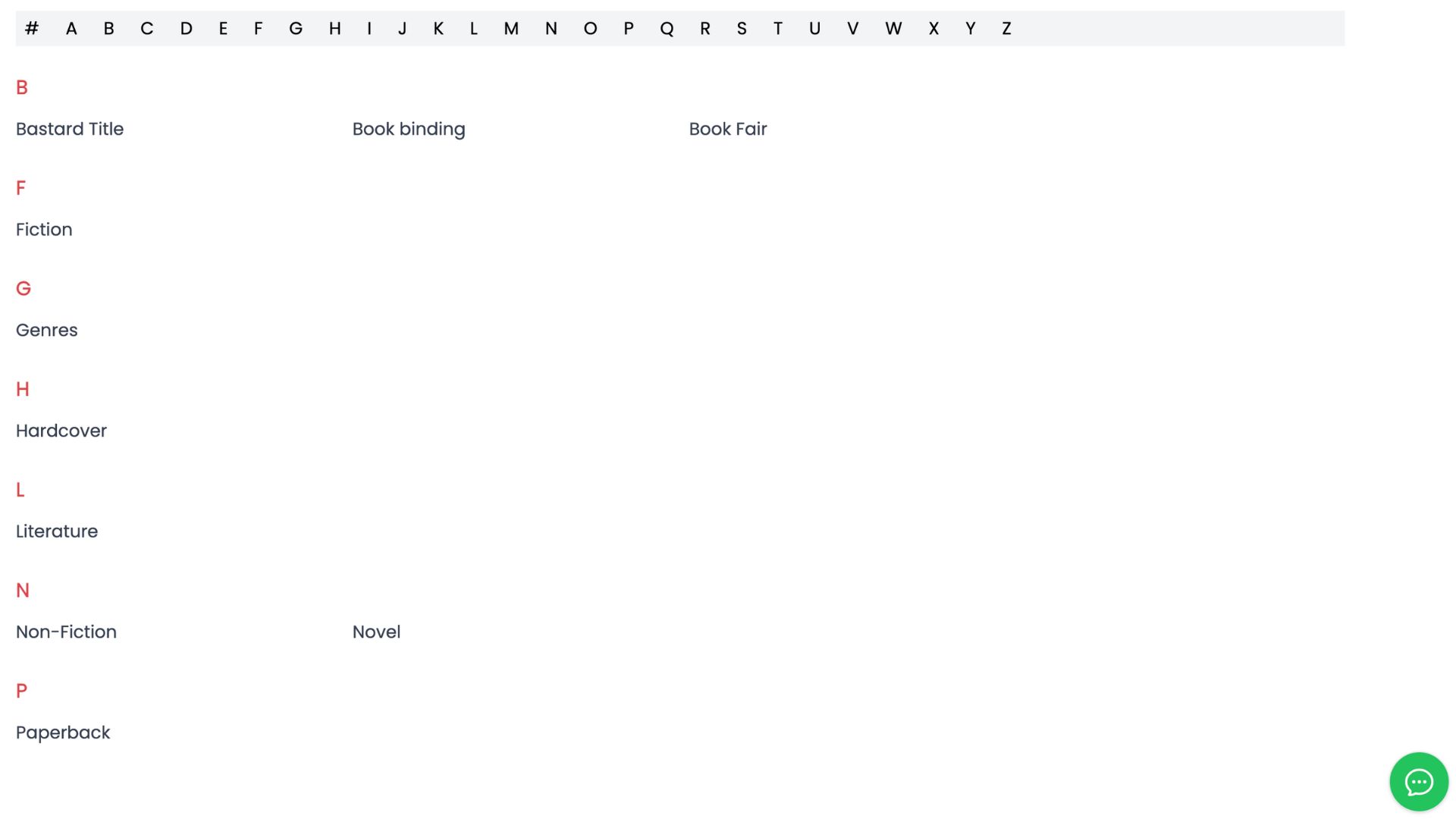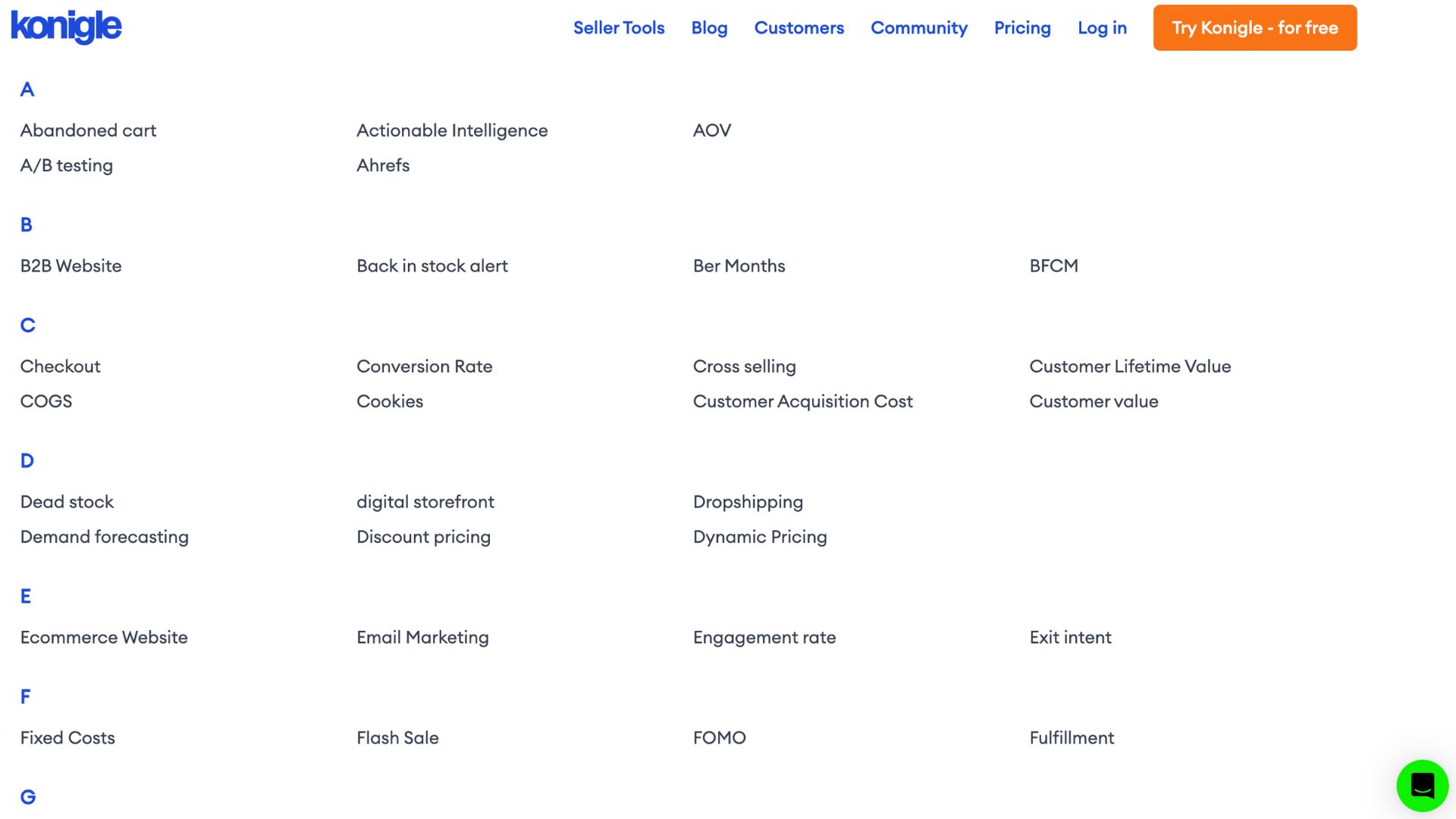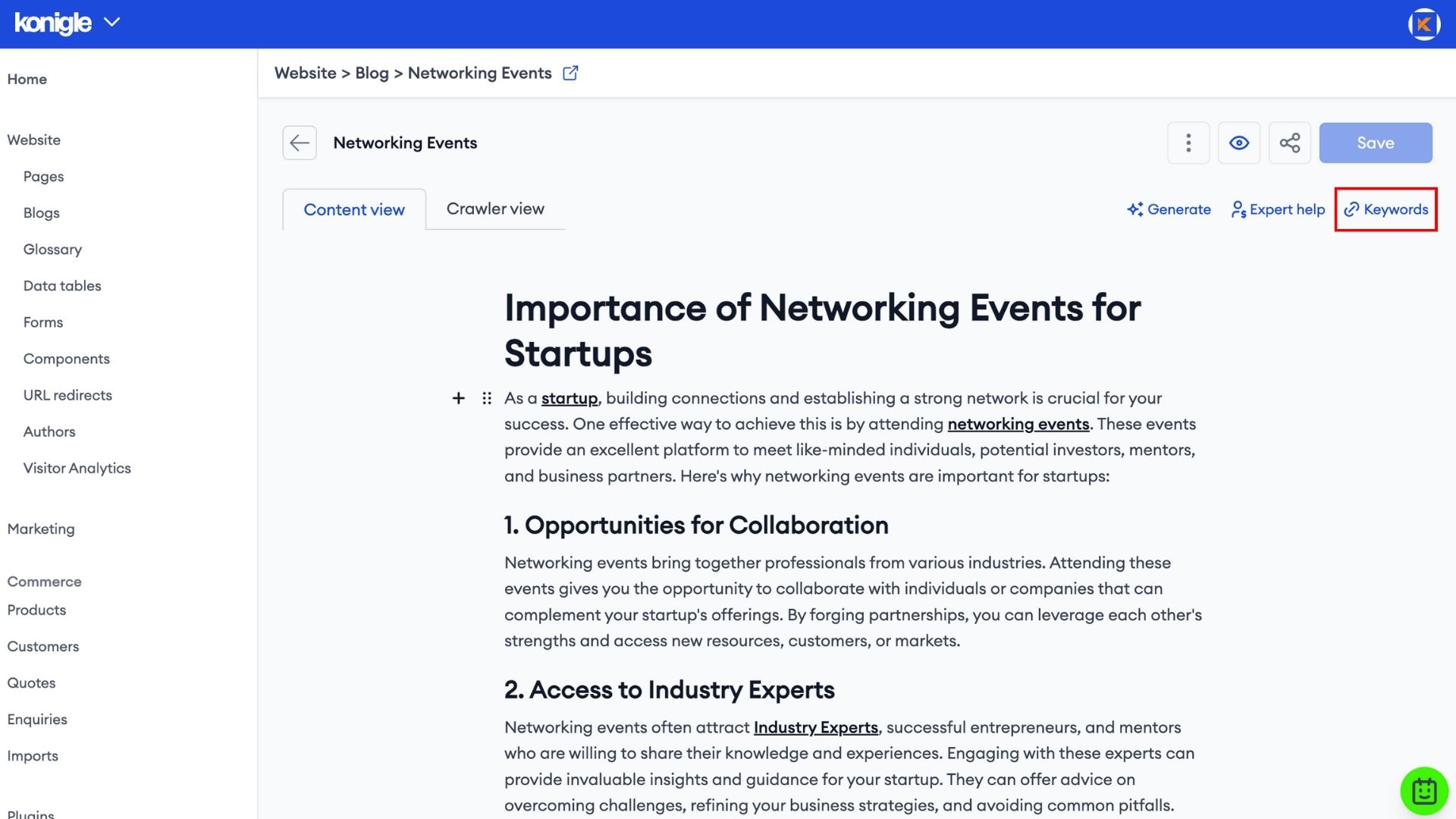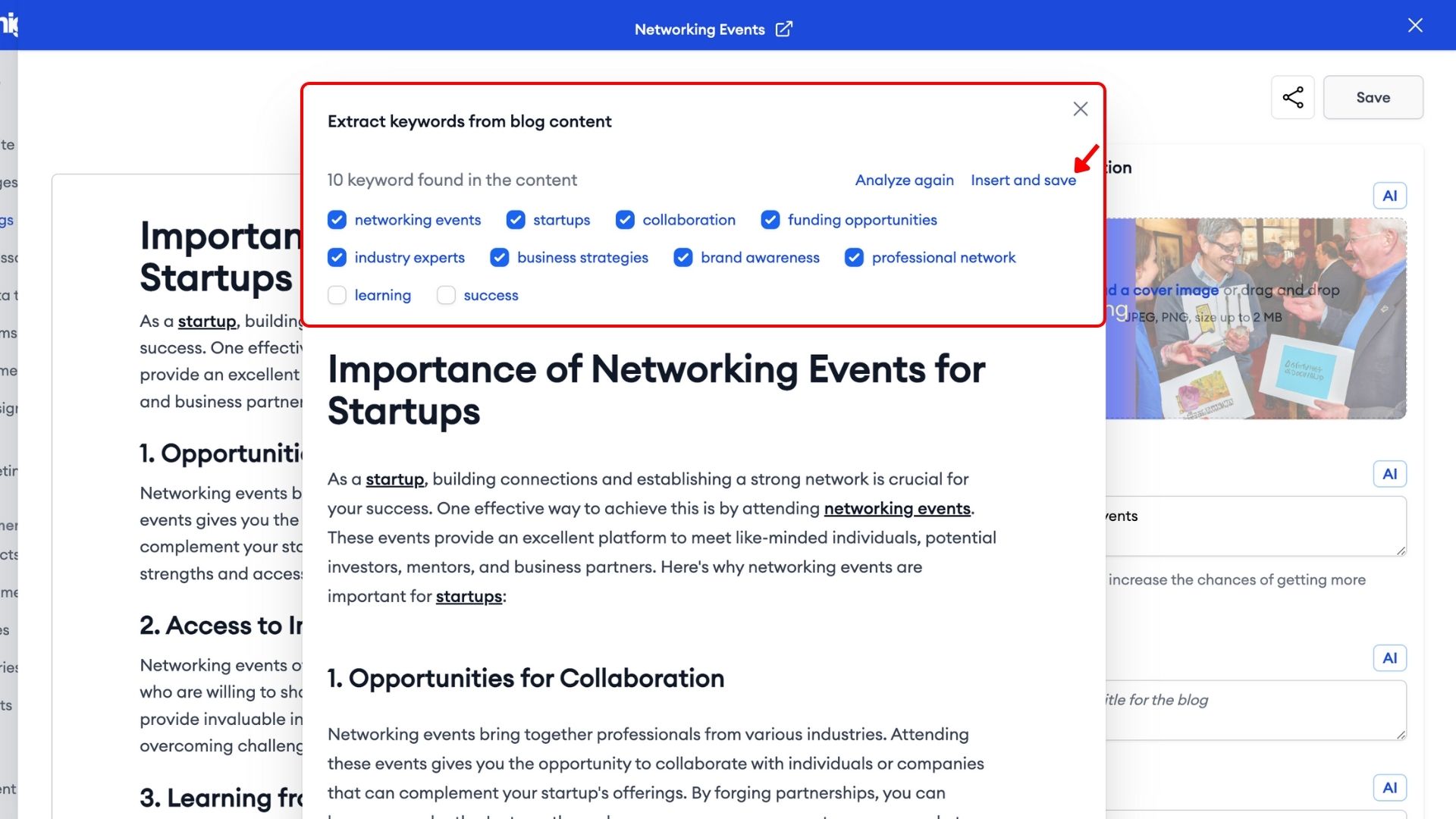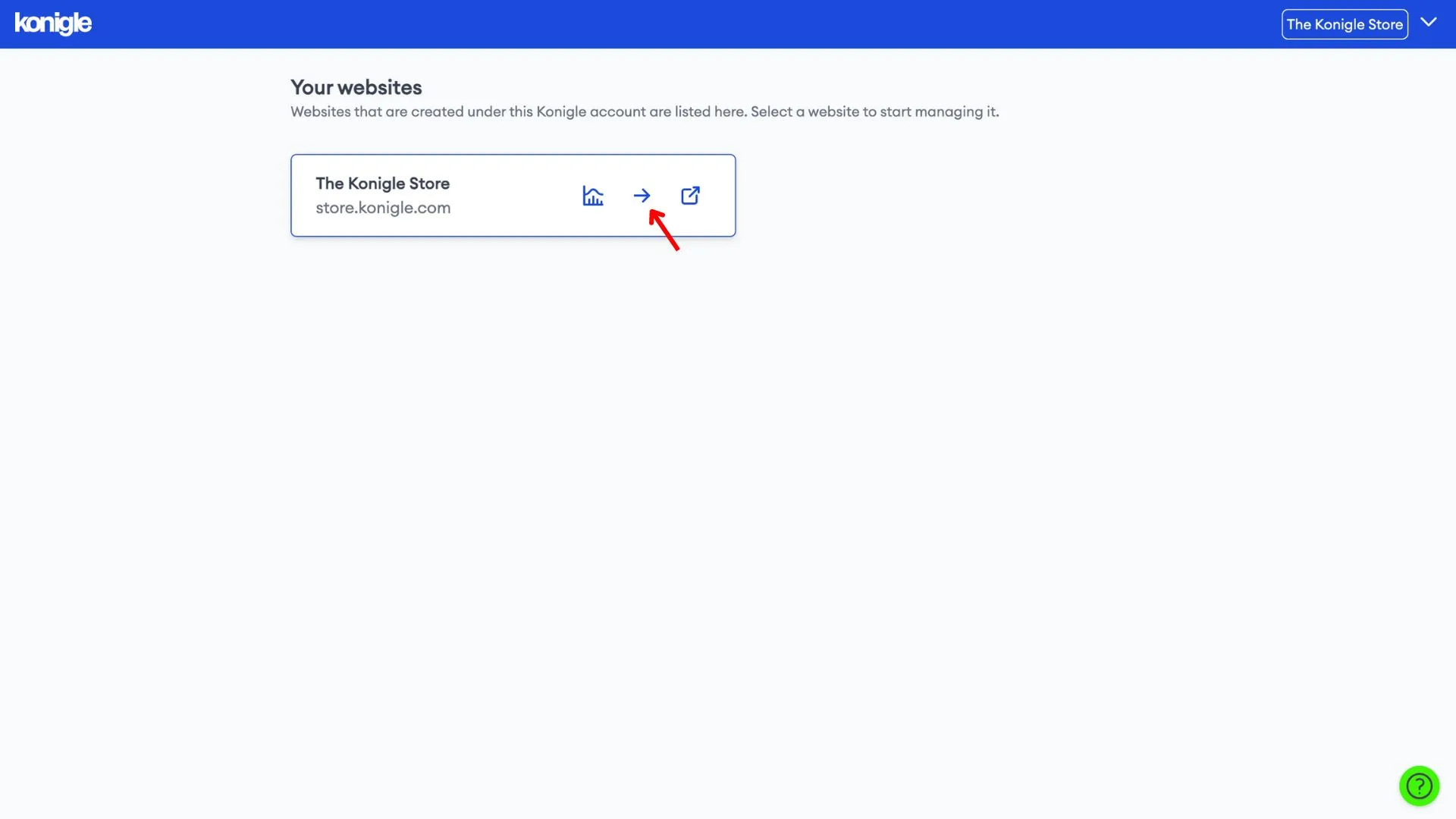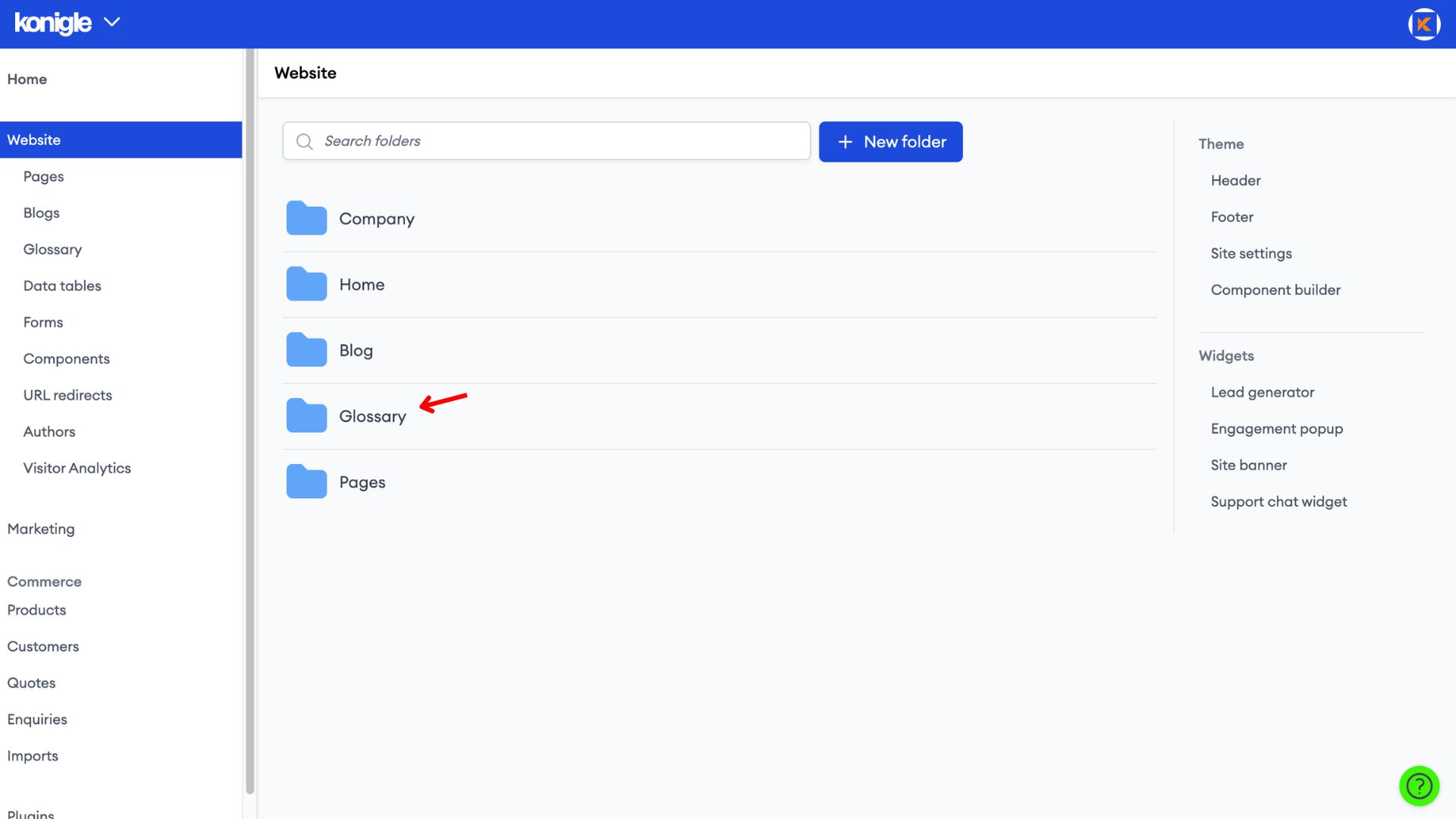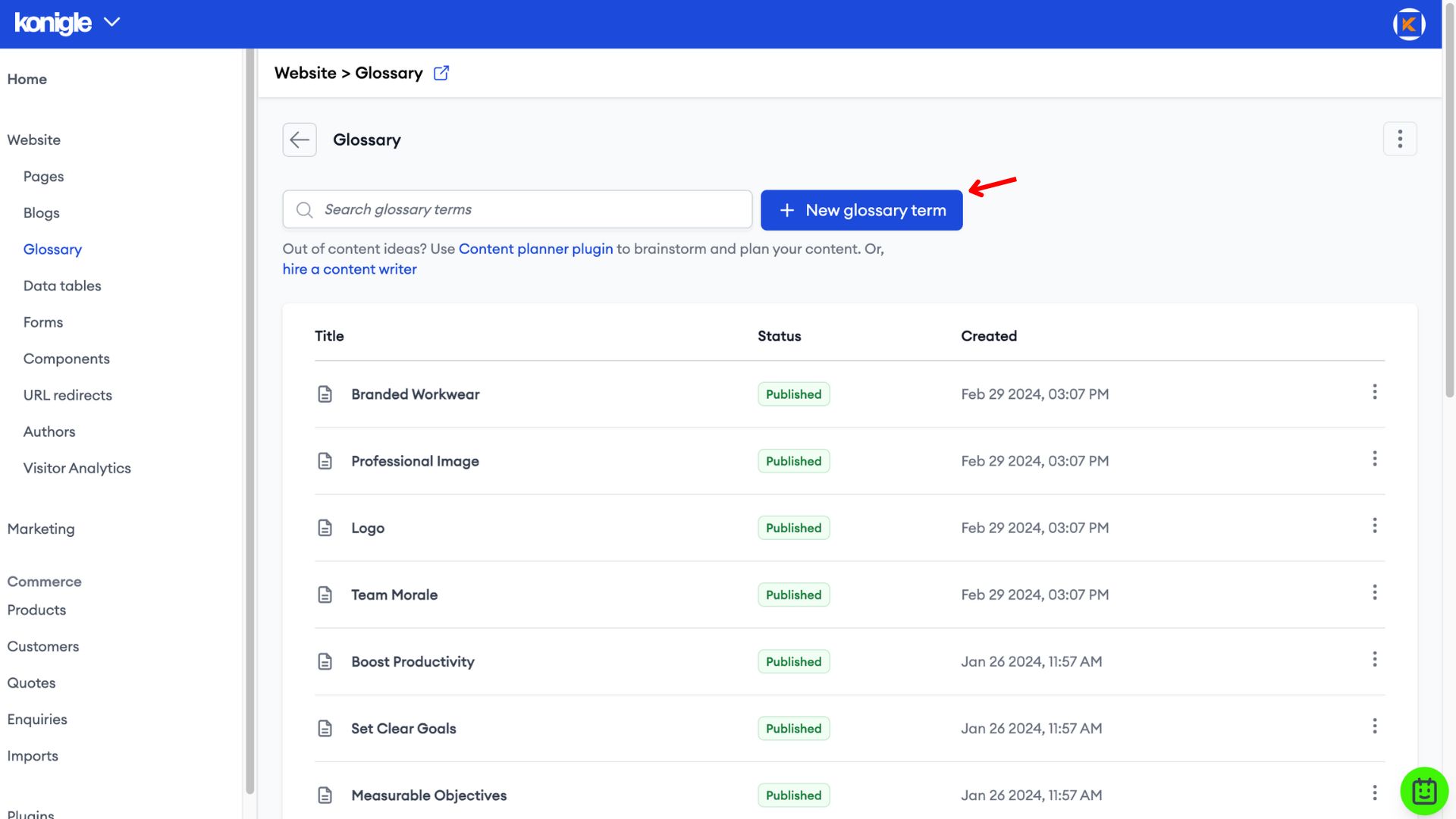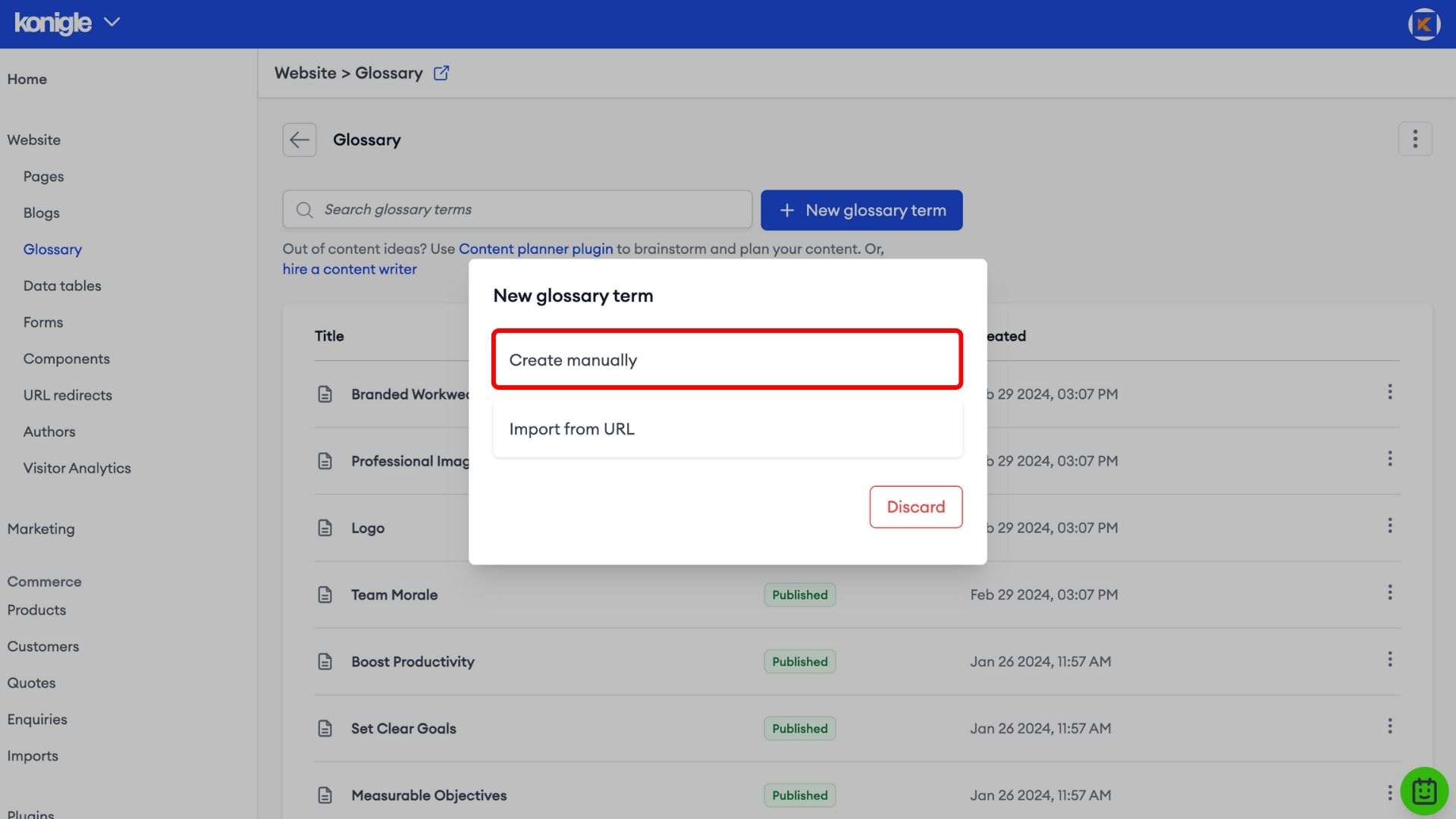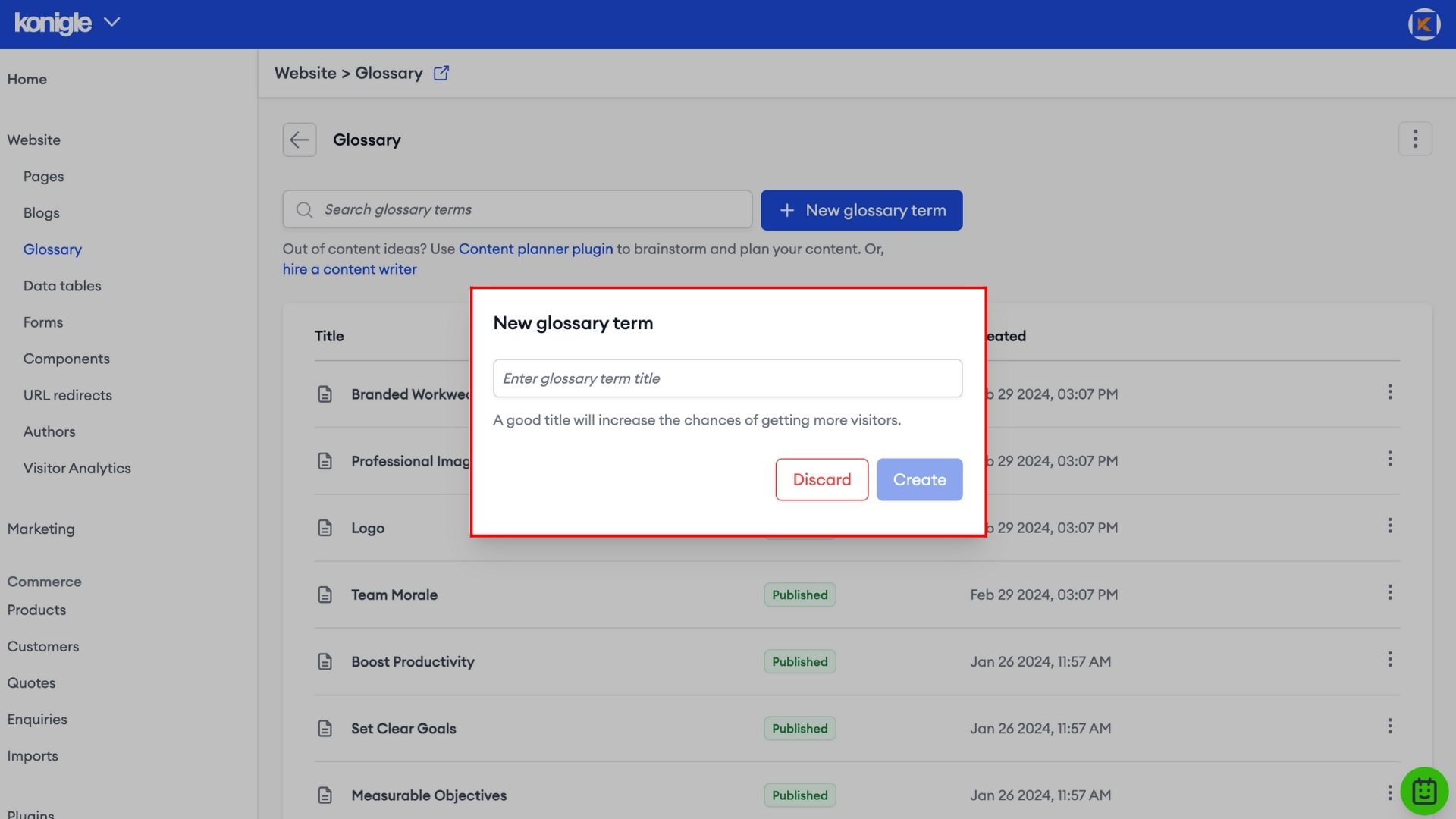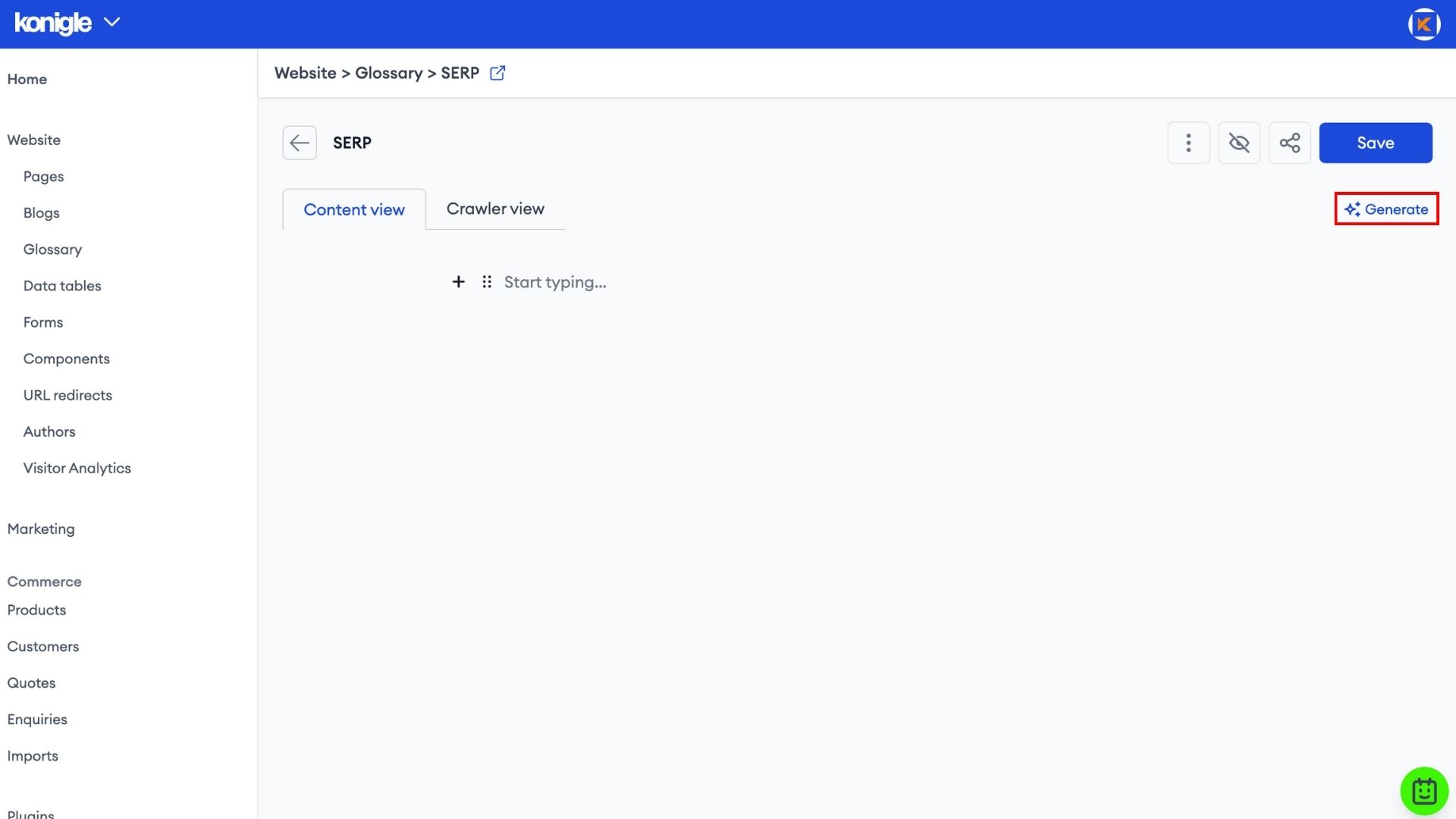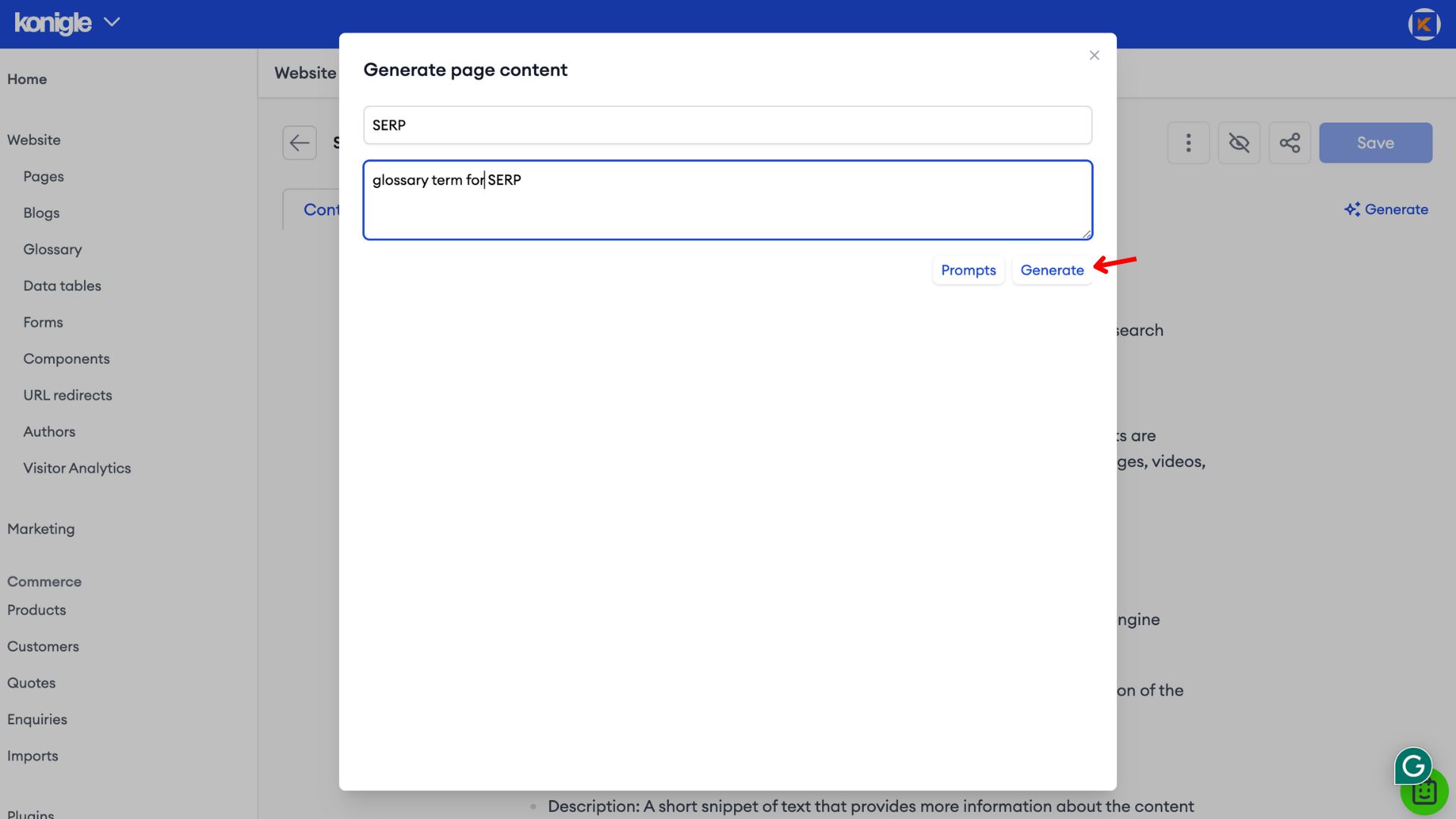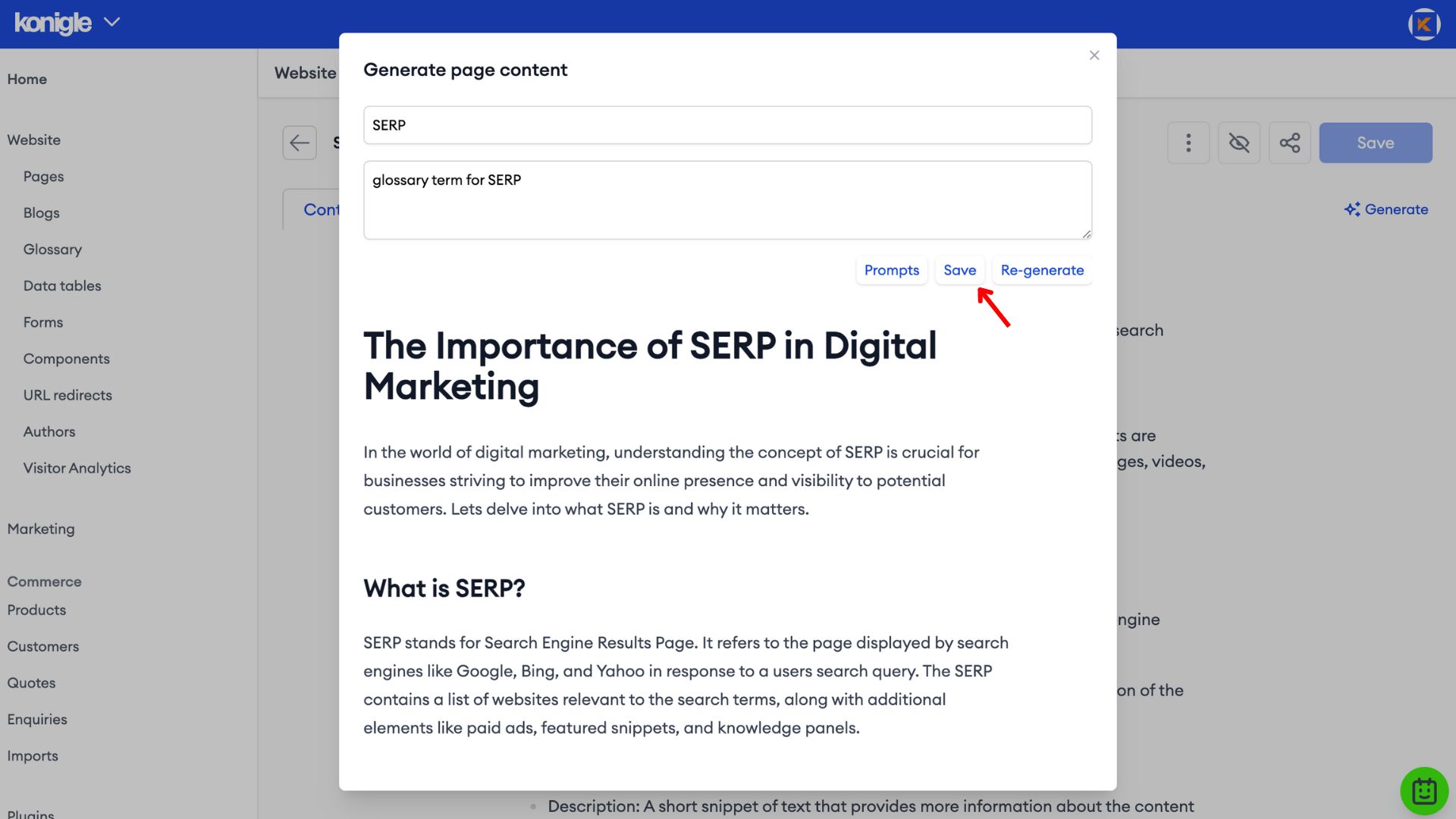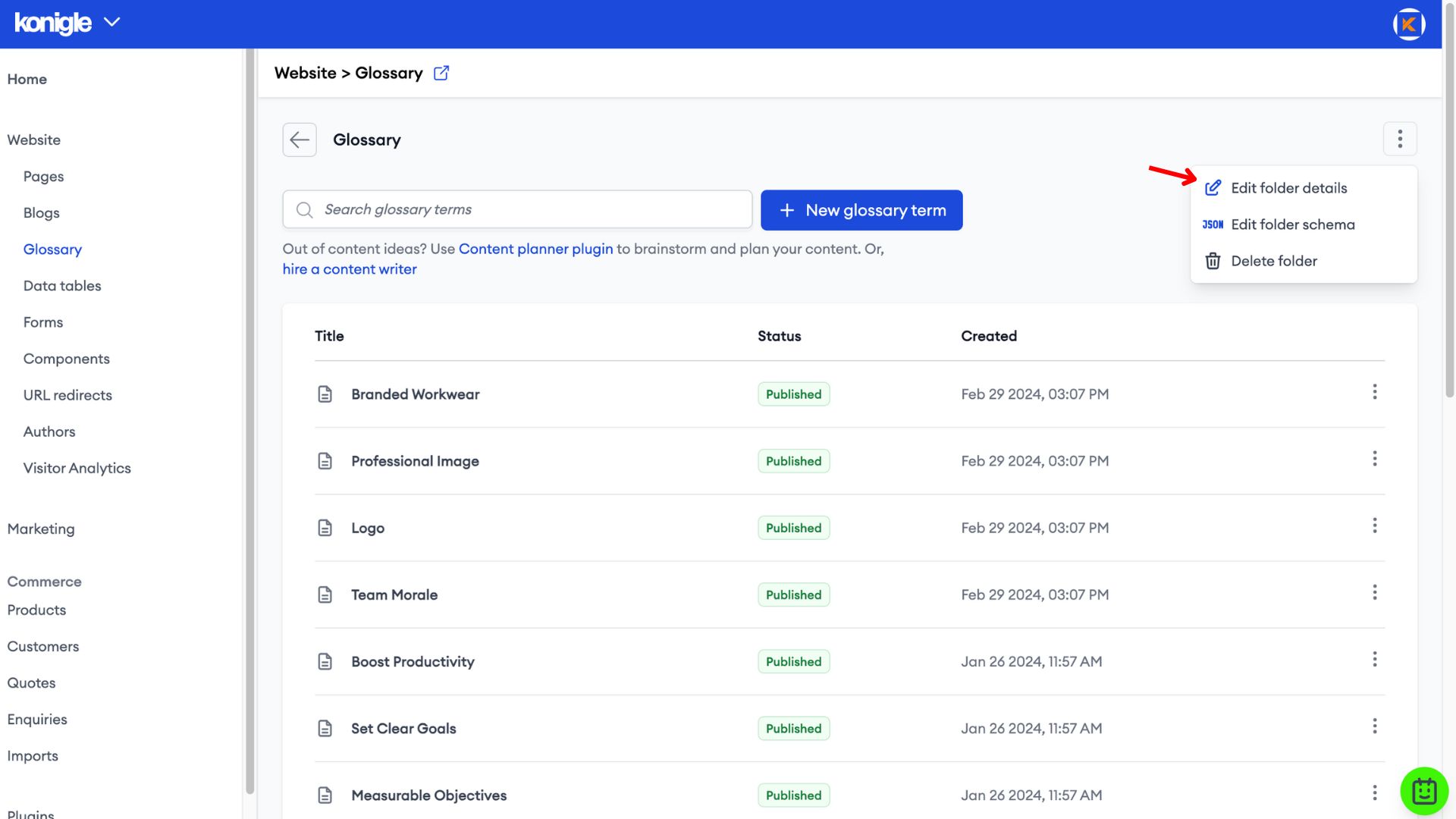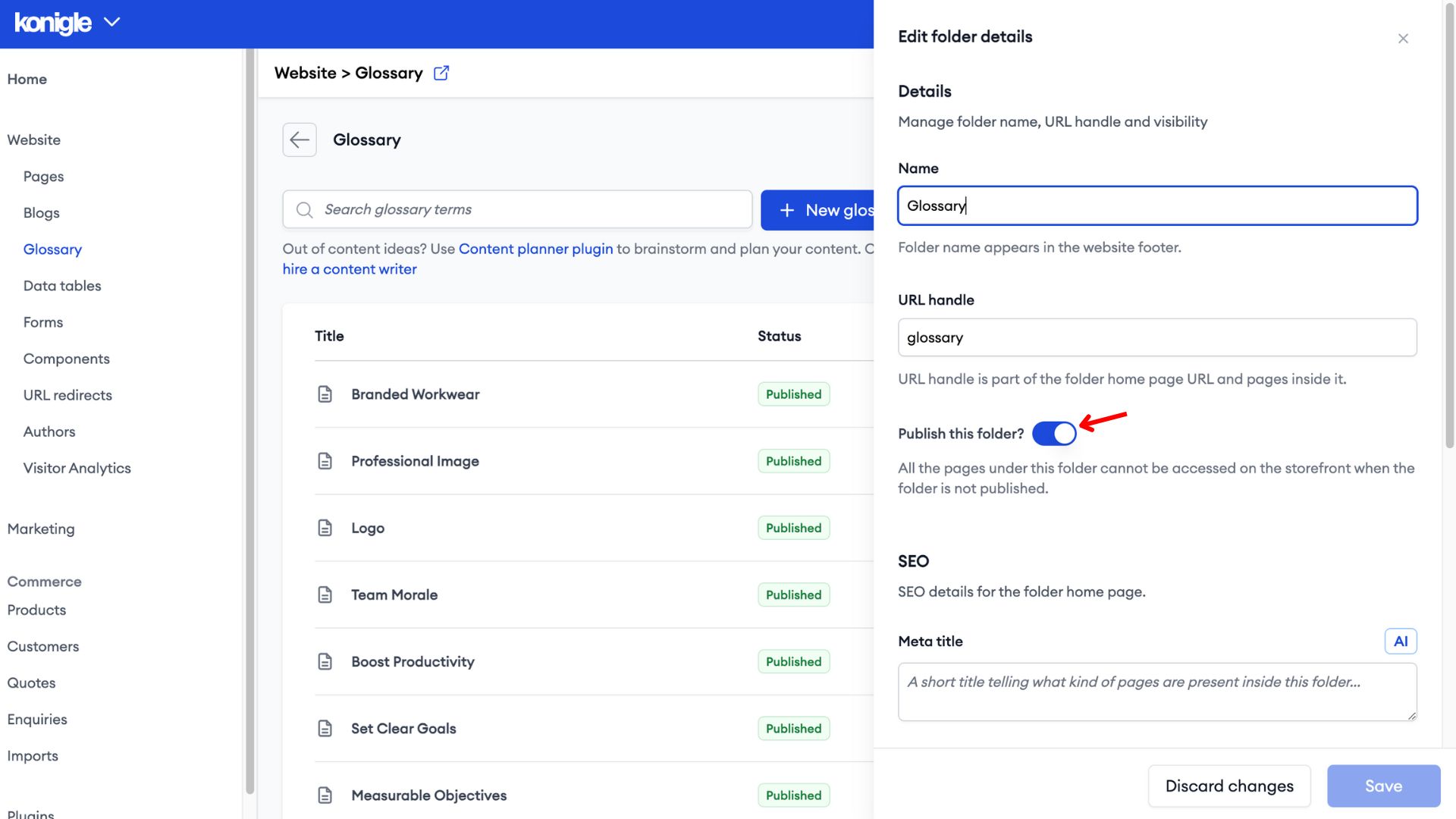October 8, 2023
How to create a website glossary?
When browsing the internet, you may come across various technical terms or jargon that are unfamiliar to you. Understanding these terms is essential for navigating websites and comprehending their content effectively. This is where a website glossary comes in handy.
Website glossary examples
If you're wondering how does a glossary look like, here are some examples of a good glossary website pages:
How to create glossary for website?
Is populating terms for your website glossary time-consuming? Here are two solutions Konigle have for you.
Method 1: Konigle's Keyword Tool
Identify Key Terms
Identify the key terms you want to include, typically specific to your website's niche or industry. Consider the terms that your audience may be unfamiliar with or those that have multiple interpretations.
1. After writing your content, use the Keyword tool to extract plausible keywords based on your content.
2. Filter through the extracted keywords and deselect less relevant keywords. Click Insert and save to automatically generate them as Glossary terms.
3. With this tool, you can generate multiple keywords with just one click. These keywords are even back-linked to your article!
Method 2: Manual Addition
1. From your Konigle admin, select the website you wish to edit and go to Glossary to create a new glossary term manually.
2. Enter a Glossary title and create.
3. Make use of AI to generate content by clicking on generate.
4. Provide information on what content is to be generated, click generate for AI to start writing.
5. Save to insert the generated content into the body.
Link Terms to Definitions
To make the glossary easily accessible, link each term within your website's content to its corresponding definition in the glossary. This allows users to quickly access the definition without navigating away from the page they are on.
If you have generated keywords the ‘Konigle’ way with our Keyword tool, your glossary terms would have already been back-linked to your blog. How convenient!
Implementing the Glossary on your website
When formatting your glossary, organize it in a user-friendly manner. To create a website glossary, you will usually need to install additional plug-ins on website builders like WordPress. Or add new sections and elements for the glossary on wix.com.
These are not needed for websites built on Konigle as every website comes with a Blog and Glossary and both can be easily unpublished if not required.
Keep it Updated
A website glossary should be a dynamic document that evolves along with your website's content. It is important to regularly review and update your glossary to maintain its accuracy and relevance. You should consider adding new terms as your website expands and removing obsolete terms that are no longer applicable.
Here's a video guide on how to create a Website Glossary on your website built with Konigle:
Frequently Asked Questions (FAQs)
What is a website glossary?
A website glossary is a collection of definitions for terms specific to that website's content or industry. It serves as an in-house dictionary, helping users understand specialised language and enhancing their overall experience.
Why is glossary important?
If you're wondering “Should my website have a glossary?”, here are 2 reasons why you should have a website glossary:
1. They provide clear definitions for specific terms, ensuring everyone is on the same page. This is especially crucial for technical fields or websites using jargon unfamiliar to their audience.
2. Glossaries make navigating and understanding the website's content easier. This fosters a smoother user experience and keeps visitors engaged.