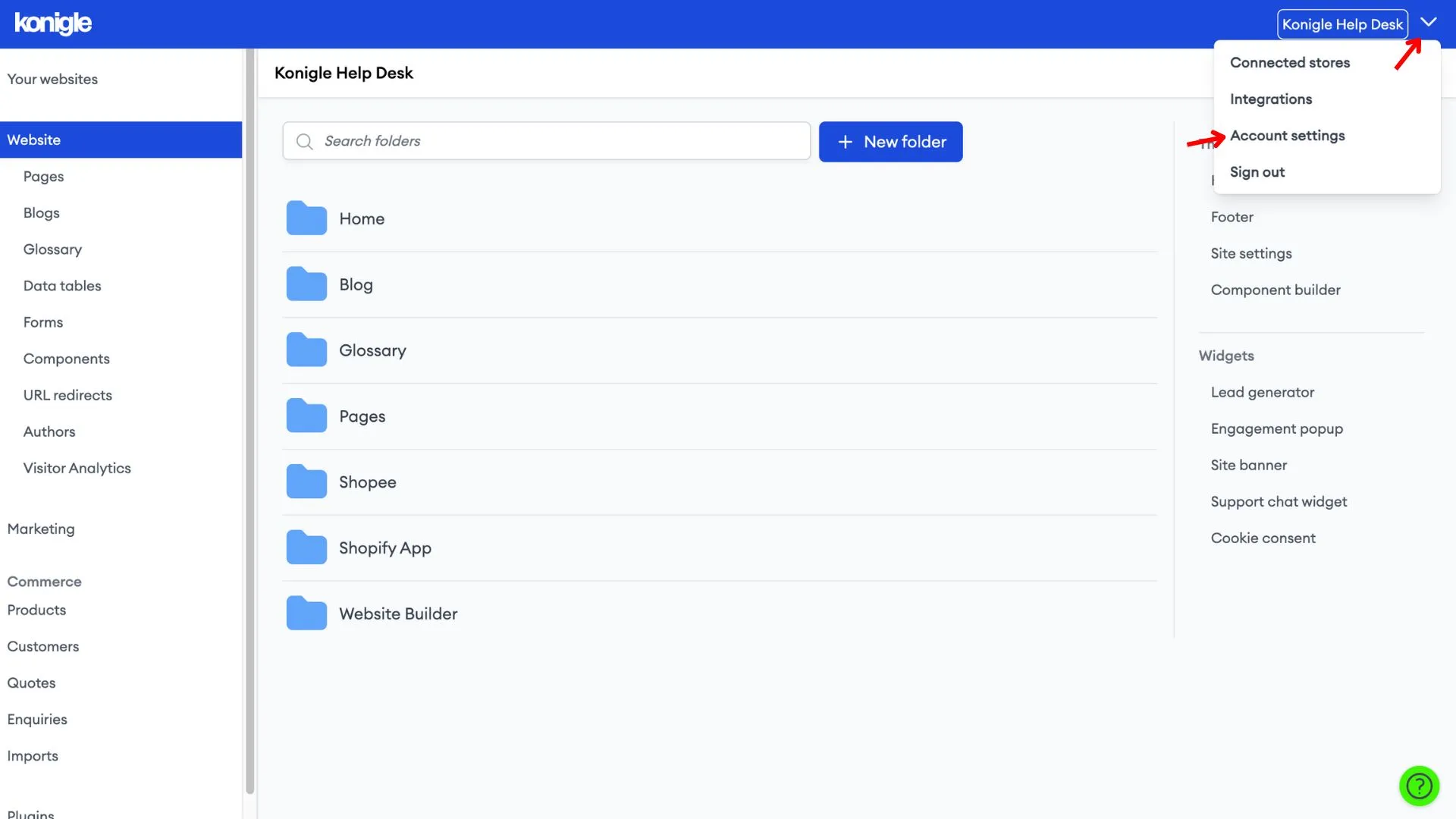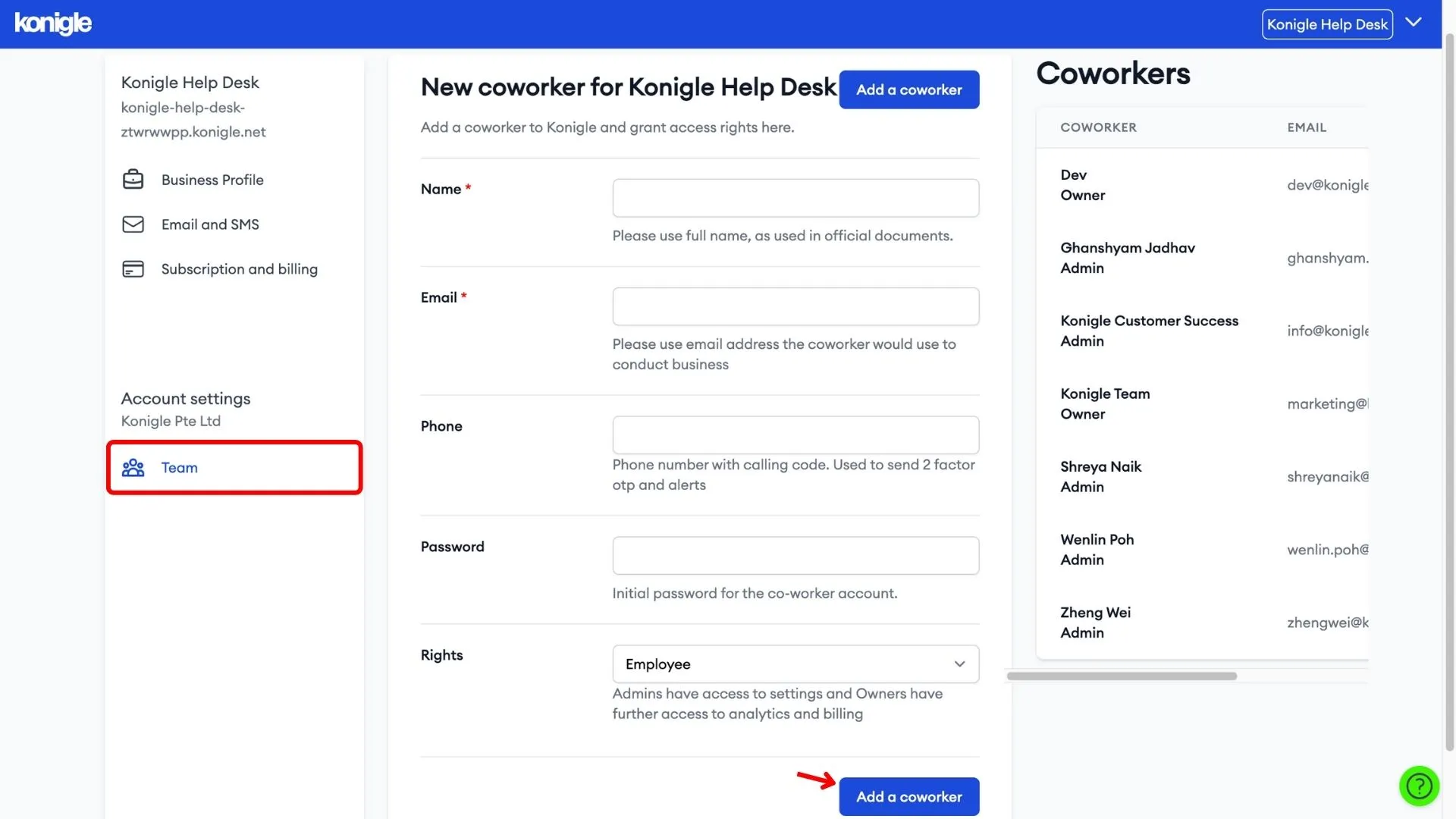April 1, 2024
How to add team members to your Konigle Account?
As your business scales up, you may need extra helping hands whom you can trust to manage your stores. So, Konigle makes it easy to add team members. Let’s see how it is done.
Access your account settings
1. Click the drop-down arrow at the top right corner and go to Account settings.
Add a member with Admin/Owner/Employee role
1. Under Team, fill in the details of your team member including the rights such as Employee or Admin. Then submit.
2. You'll see on the right-hand side all the coworkers you have on the account.
Want to request to delete access for a member? Contact us via chat or email!