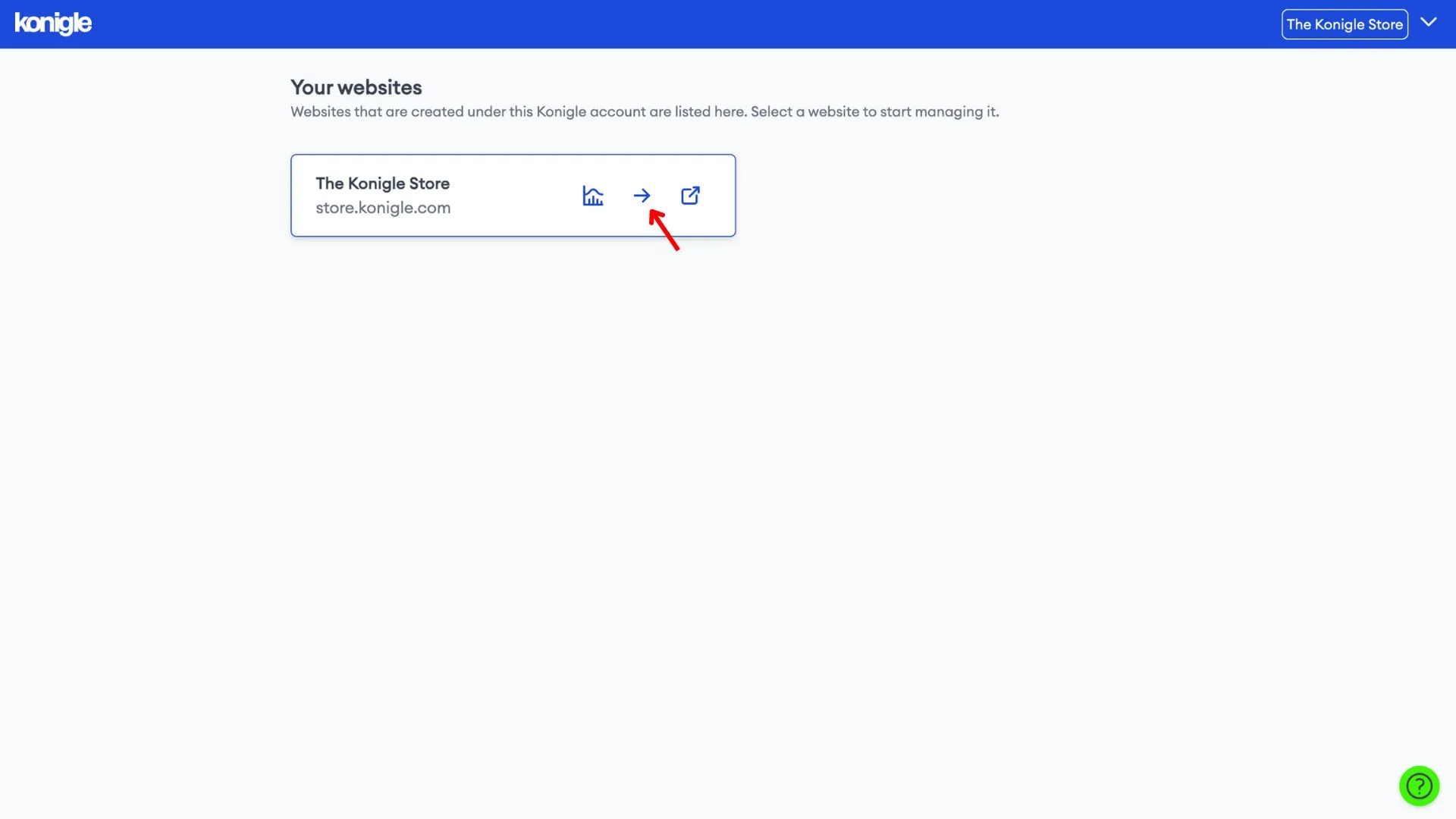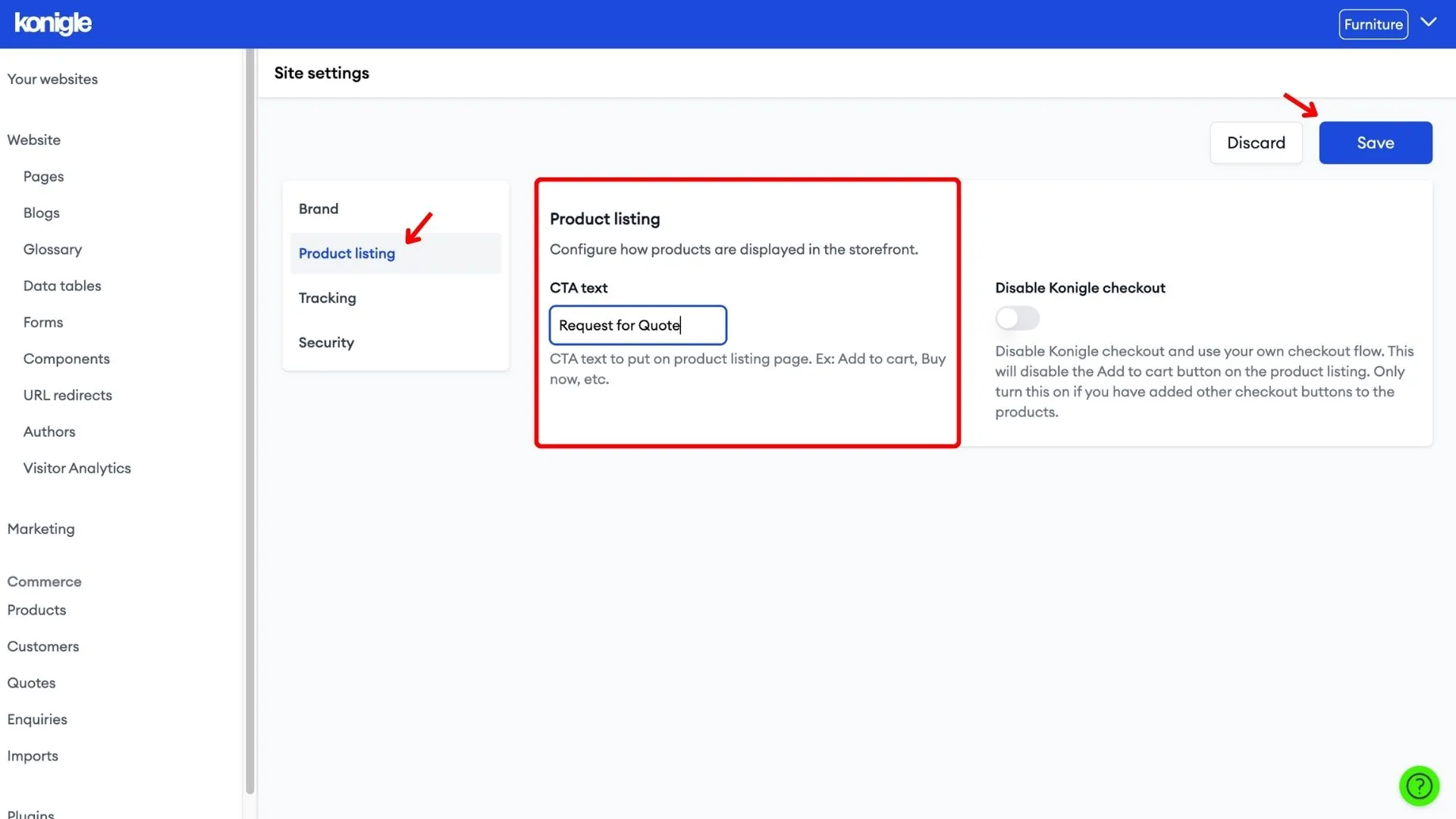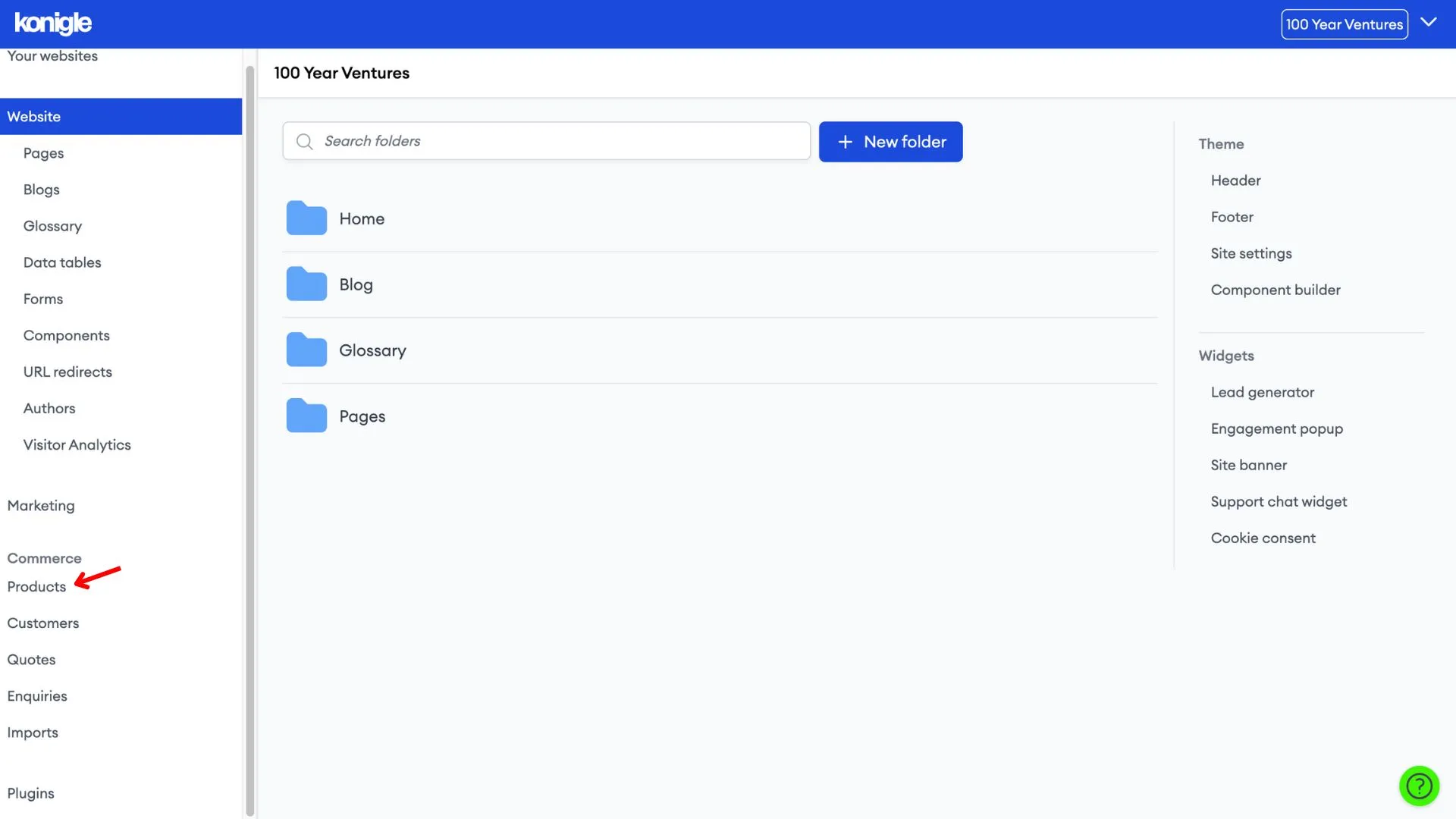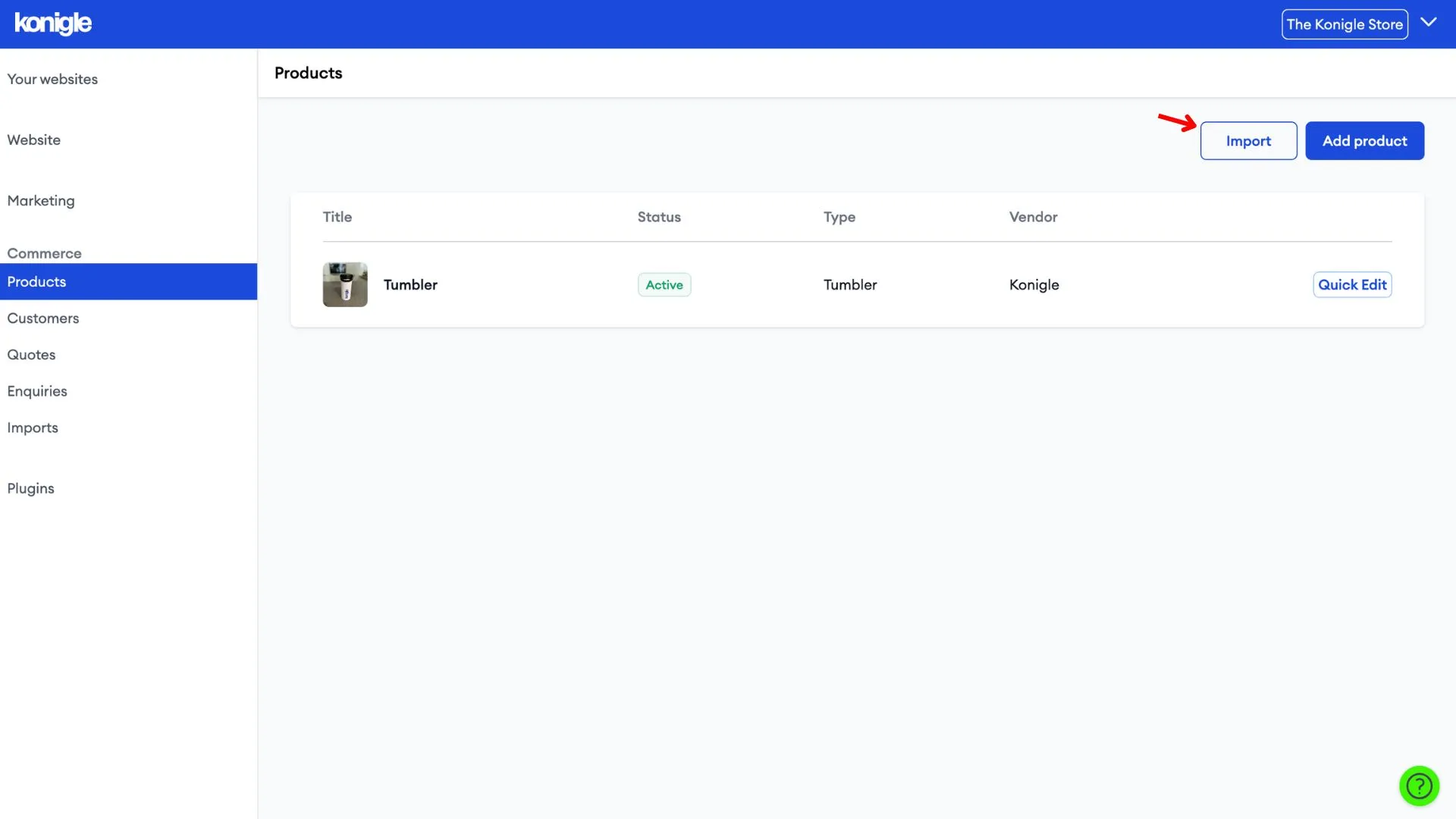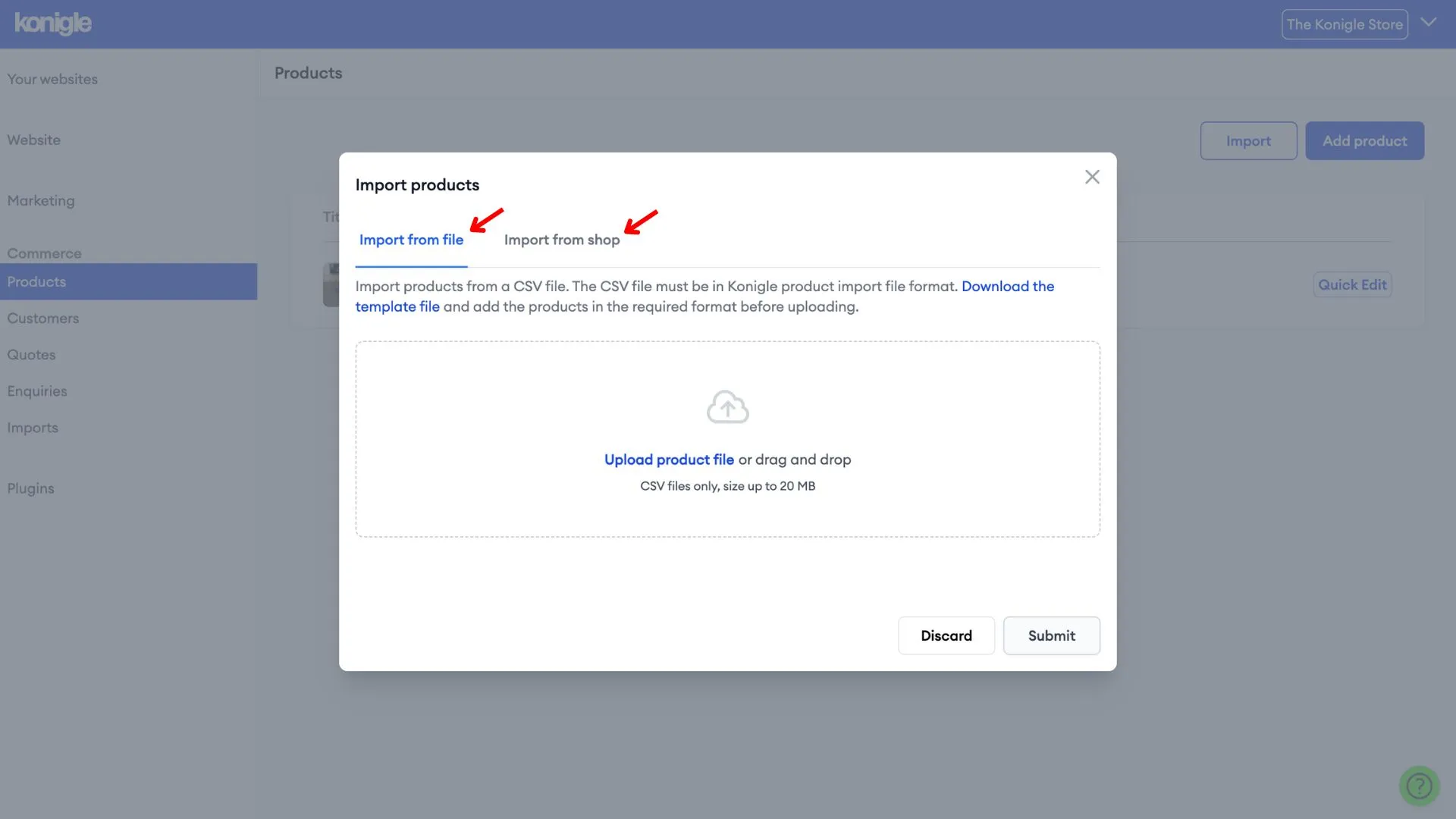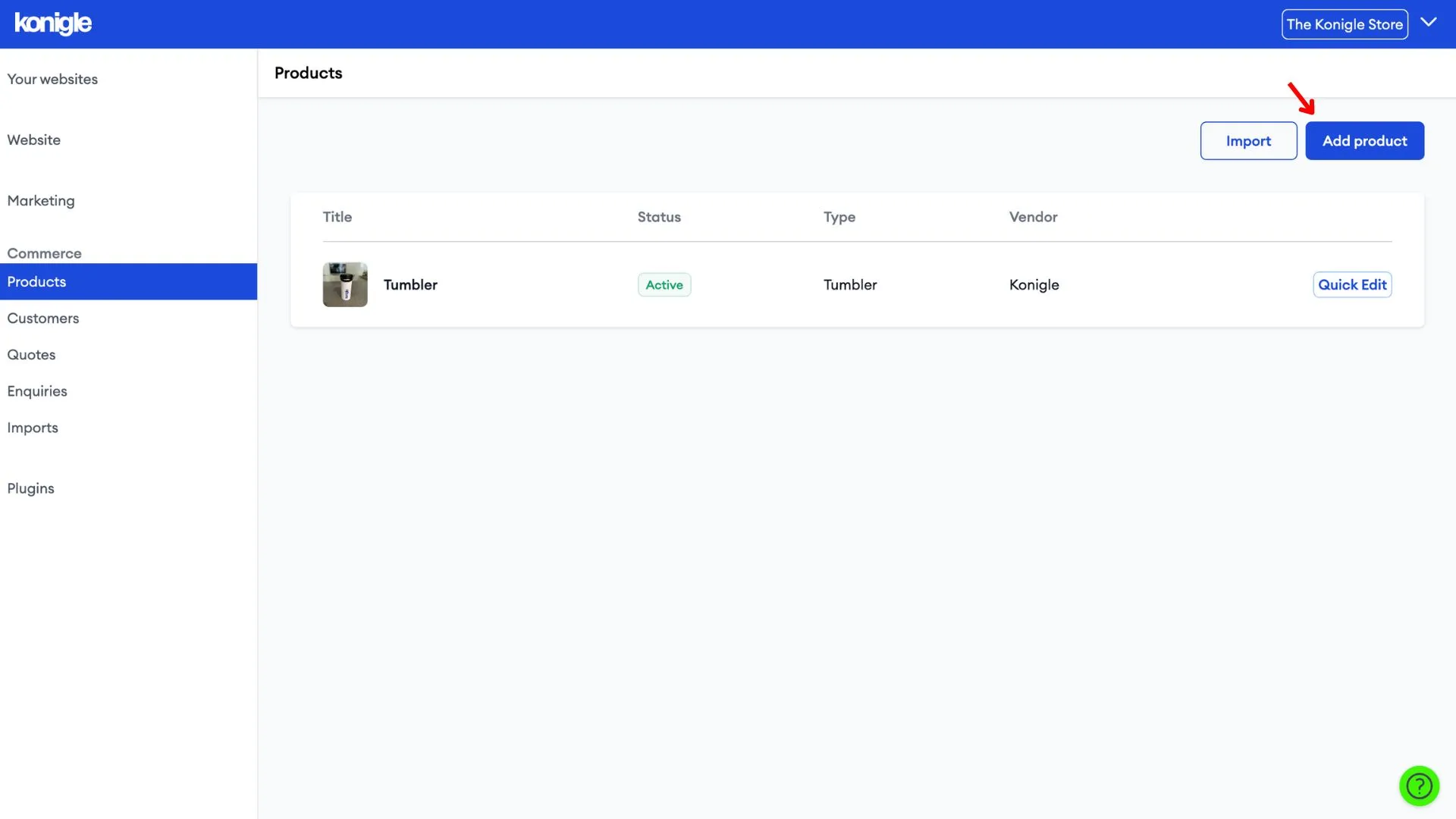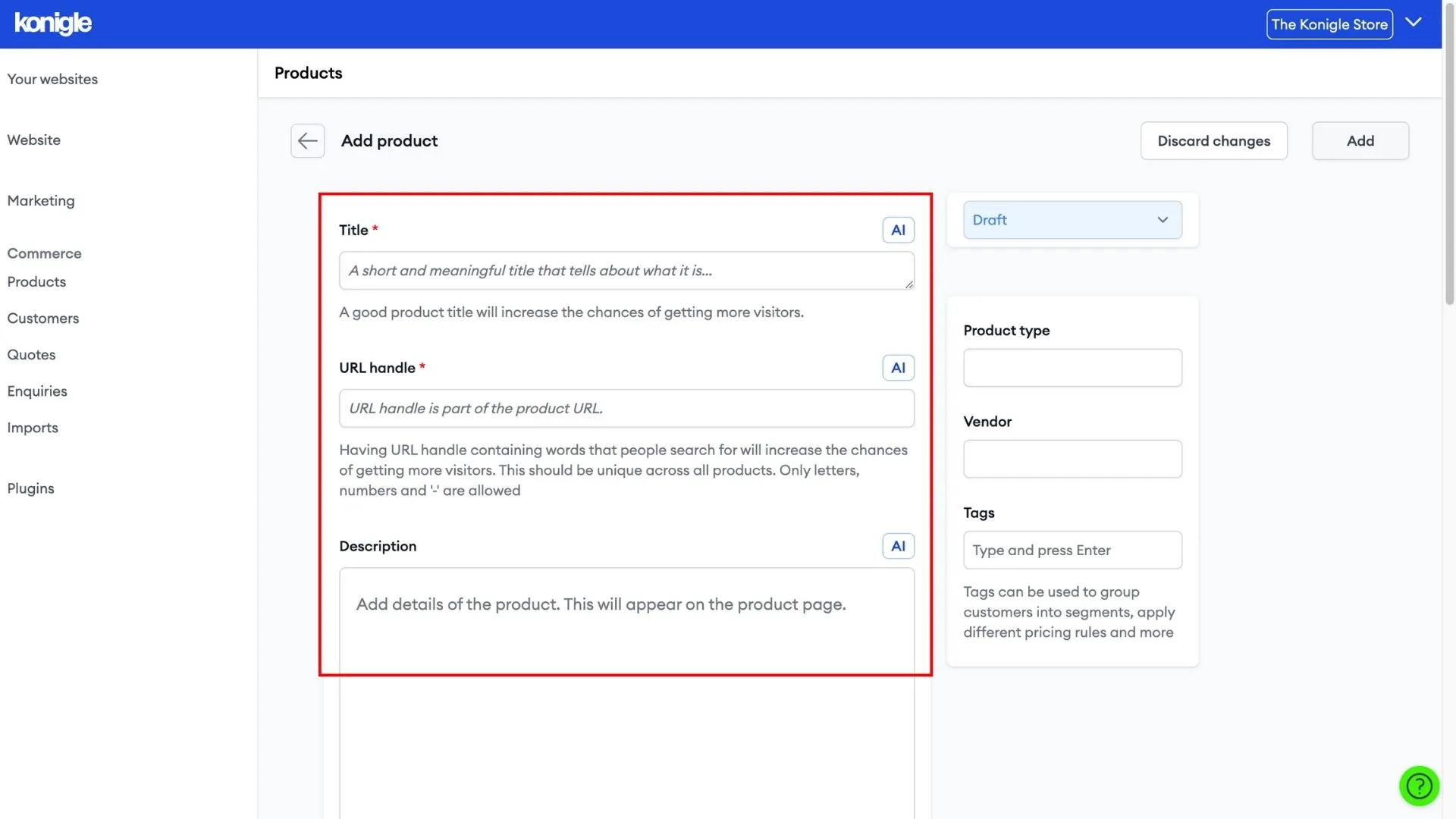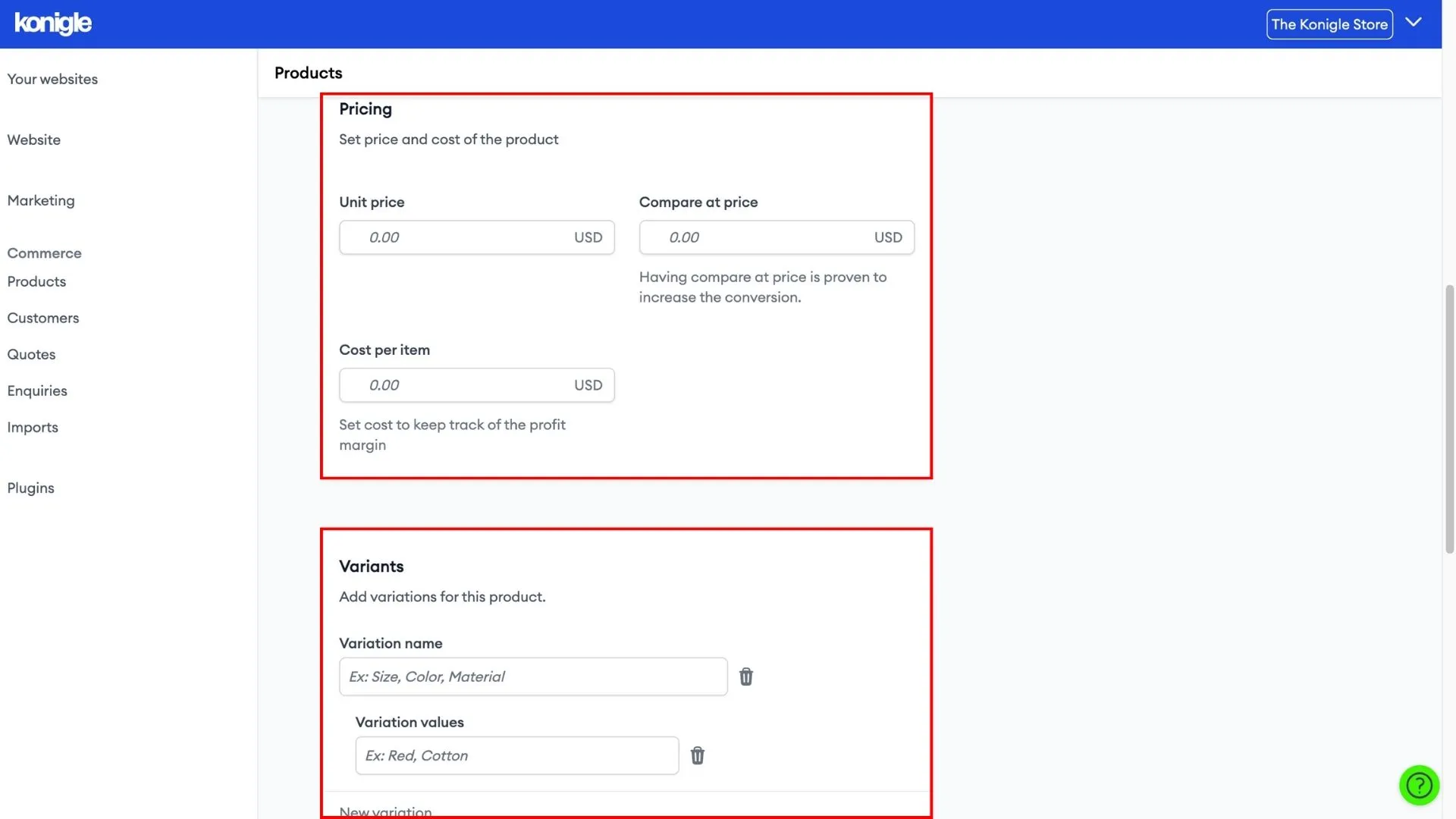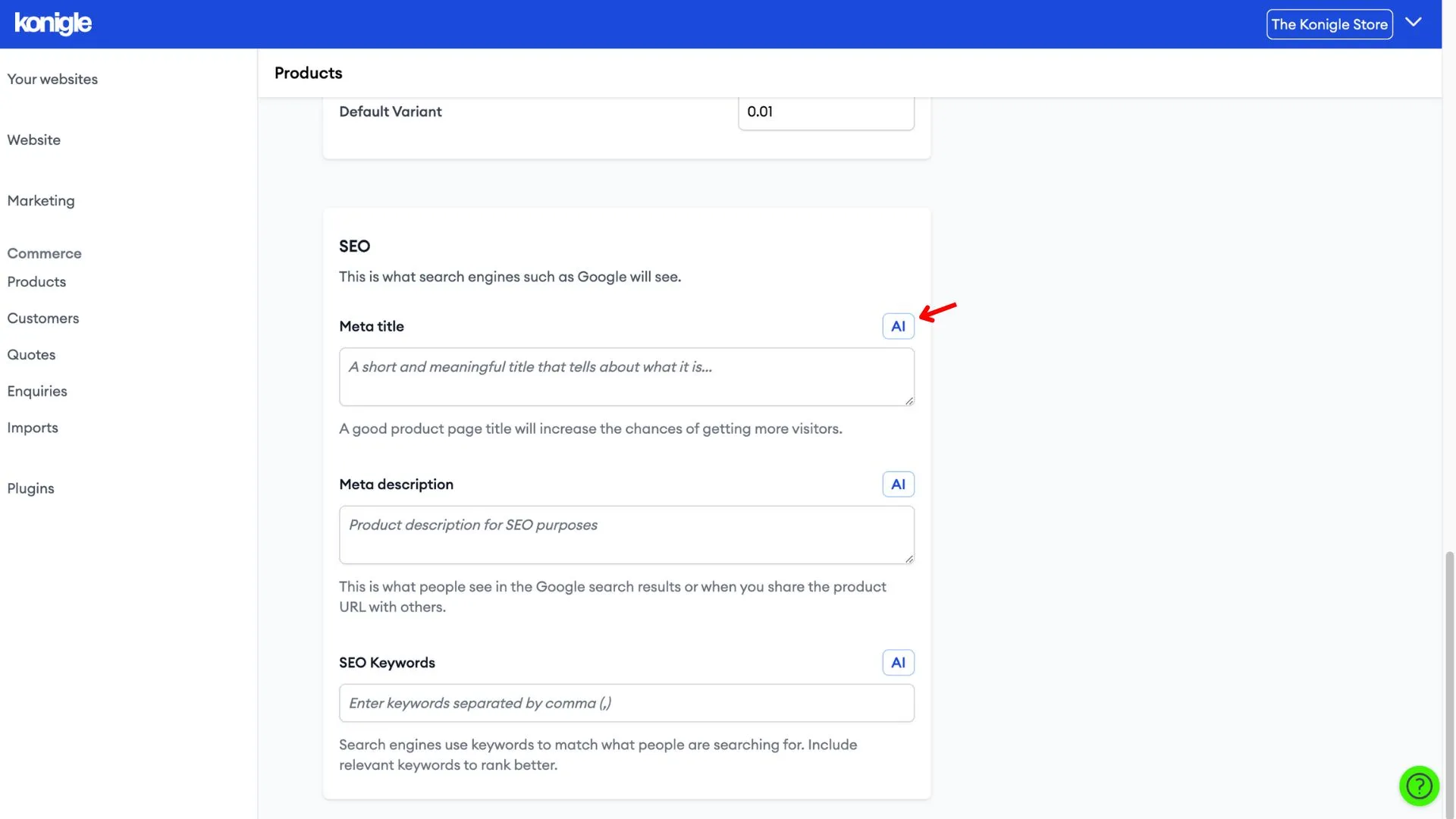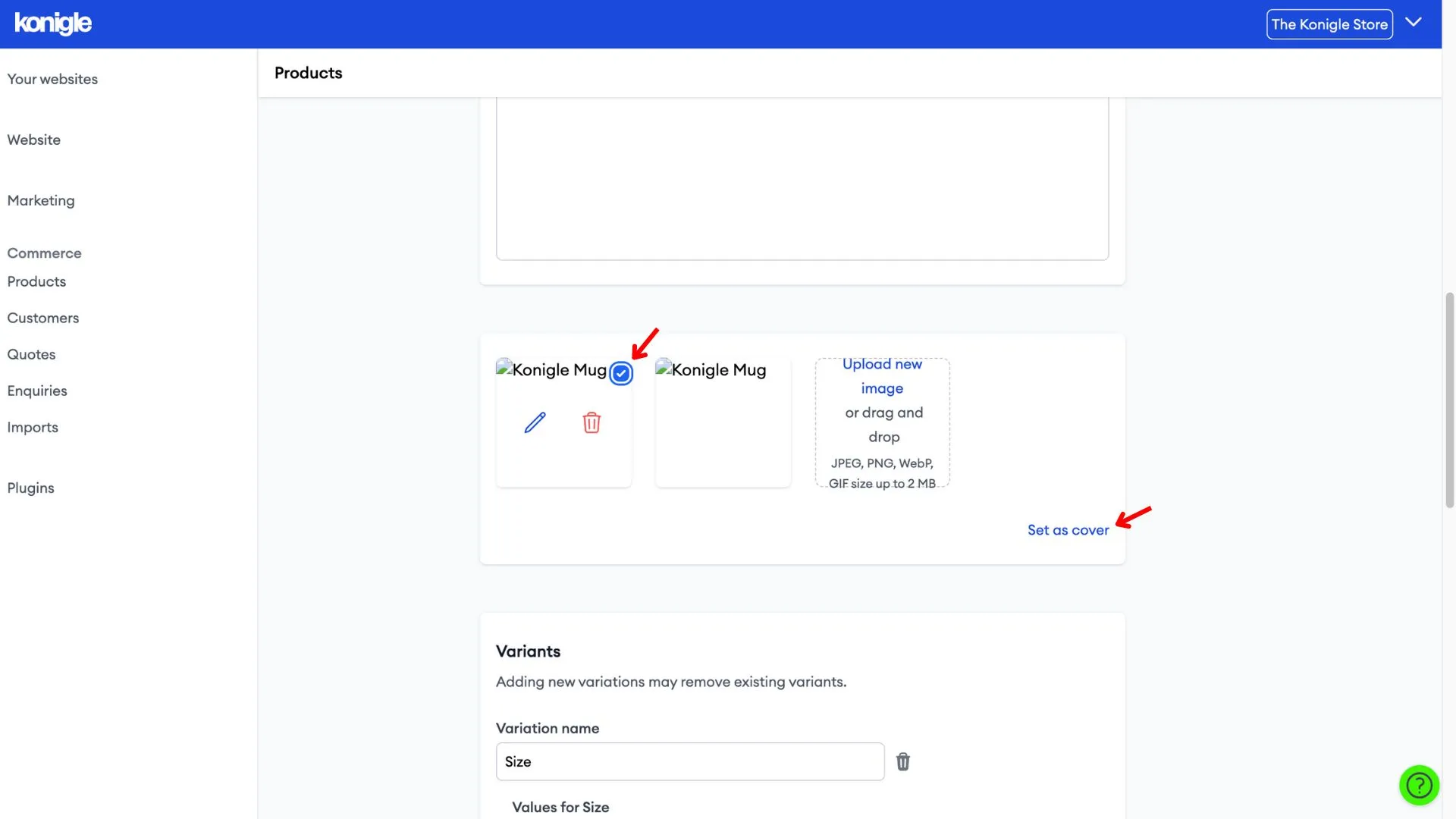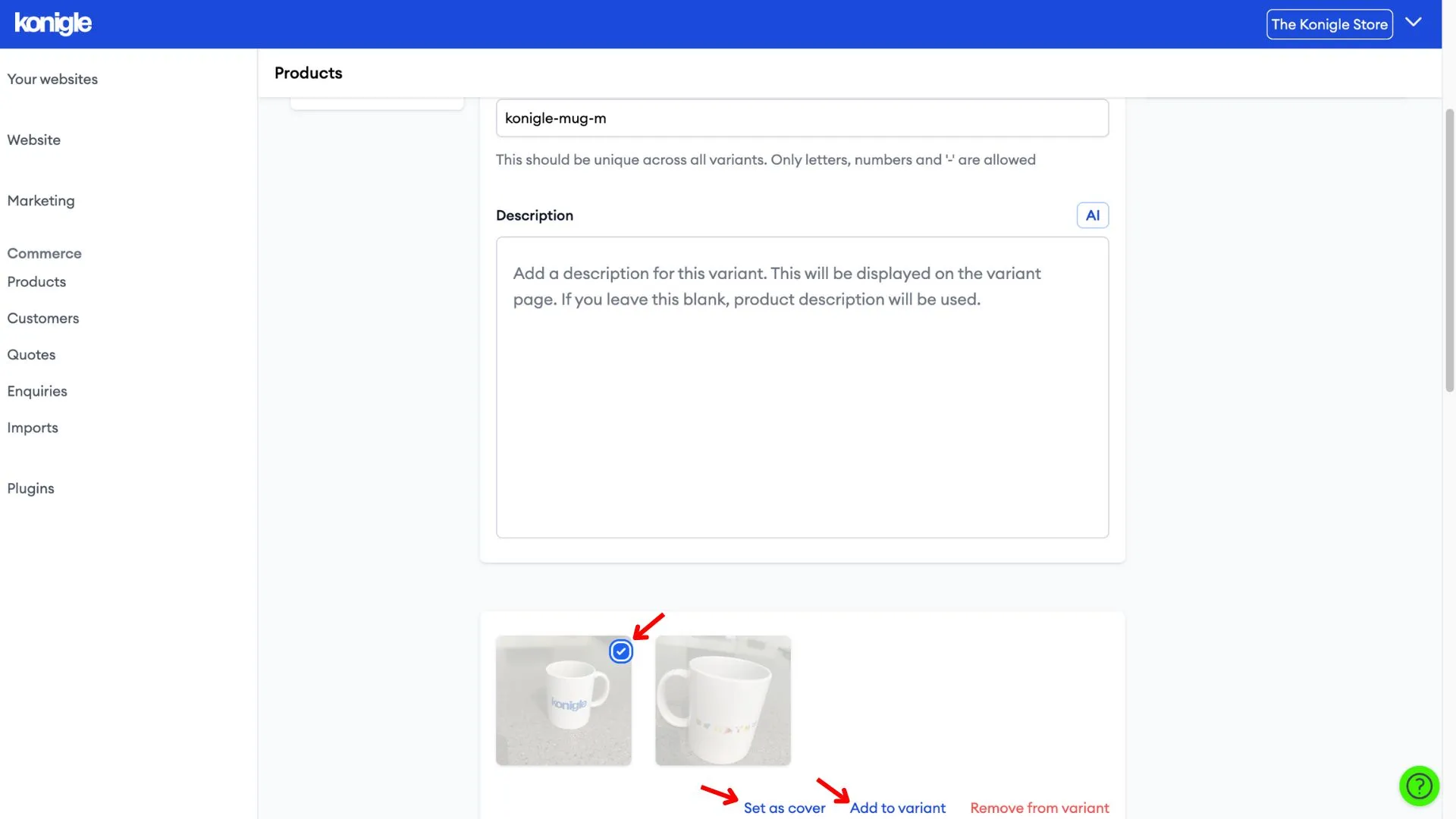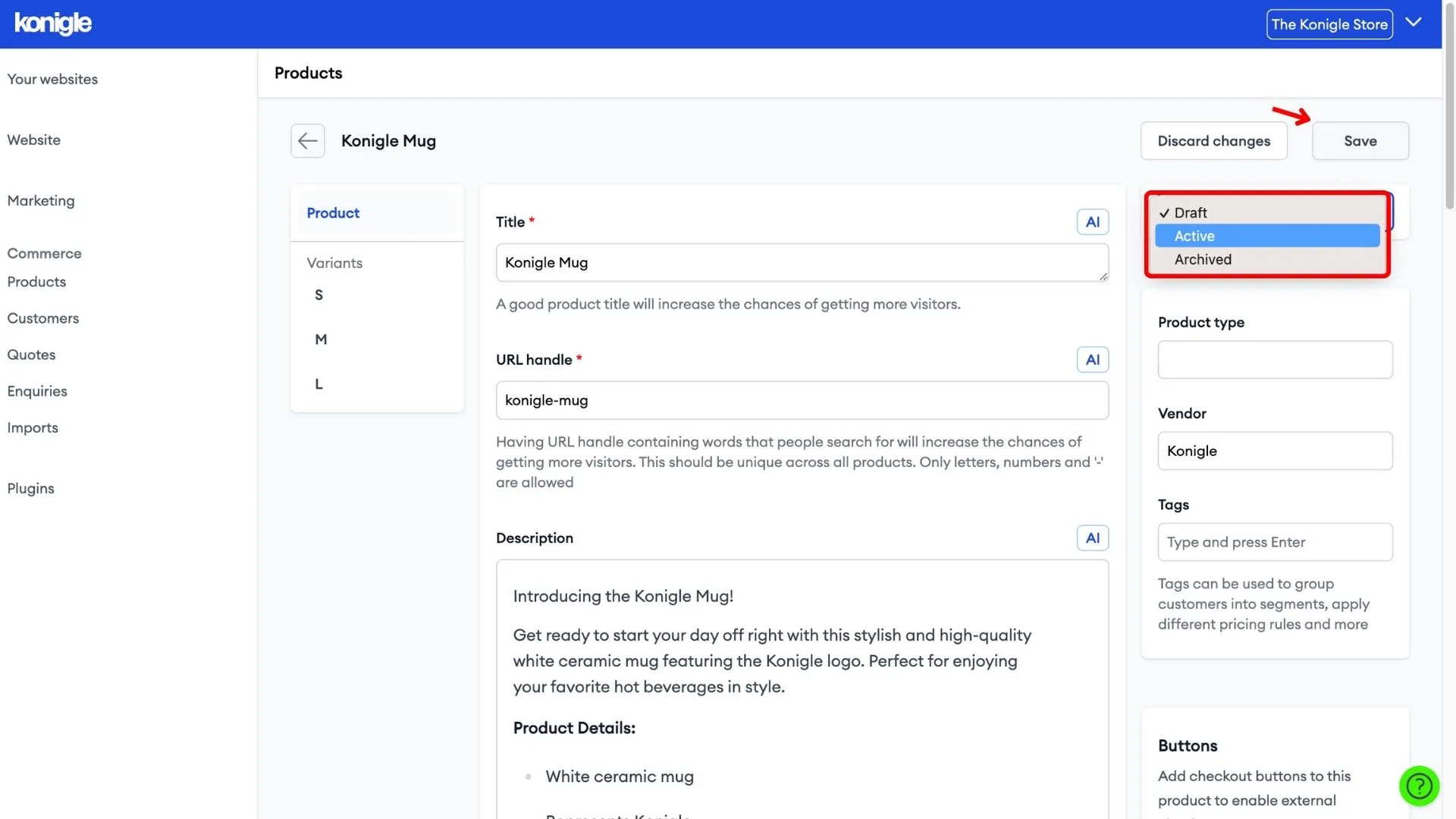March 26, 2024
How to add a product to your website?
Configure the CTA button
1. Select the website you wish to edit and go to site settings.
2. Under the product listing tab, configure how products are displayed on your listing. By default, the CTA will say Add To Cart, but it can be changed to other texts such as Request For Quote, Buy Now, etc.
Create a product listing
1. Go to Products.
2. There are 2 ways you can create a product offering on your website:
i) Import from a CSV file or an existing Shopify/Shopee store integrated with Konigle
ii) Add a product manually
In this tutorial, we will be showing you how to add products to your website manually.
3. Add product details such as Title, Description, Pricing, Variants, and SEO. If you wish to hide the prices on your product, add a b2b tag under Tags.
4. Click Add and a product will be created in draft state.
5. Add product images and choose an image to set as the cover image. Save to finalise changes made.
6. After all product images have been added, go to the variants created to set variant covers and add images to the variant. Save to finalise changes made.
7. When you're done configuring product details, set the product status to Active and save. Your product is now live on your website!
Here's a video tutorial on how to add products to your website:
Frequently Asked Questions (FAQs)
Can you sell products on your own website?
Yes. Having your website gives you complete control over the customer experience and branding of your online store.
What website can I use to sell products?
There are many website options available for selling products online, depending on your technical skills and budget. Here are some popular choices:
Website Builders with E-commerce Functionality
- Pros: Easy to use, often with drag-and-drop interfaces and built-in e-commerce features. Good for beginners with no coding experience.
- Cons: Limited design flexibility compared to custom-built websites. May have lower scalability for larger product catalogues or complex needs.
- Examples: Konigle